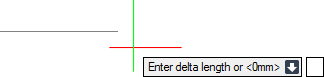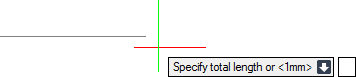DRAW
User Guide
Add and Modify Drawing Objects : Modify Drawing Objects : Change Length of Objects
To dynamically change the length of an object, on Draw the tab, in the Modify group, click Lengthen.
The user is prompted to Select object to change or
The user is then prompted to Specify new end point
The user is again prompted to Select object to change or
Press ESC to end the command.
Throughout the lengthen process the user can press ESC to cancel the command. Additional functionality is also available.
|
Press the down arrow key and select dElta to change the length of objects with a specified delta length. Refer to Change Length with Specified Delta Length for further information.
|
|
|
Press the down arrow key and select Length to display the length of the currently selected object on the Status bar.
|
|
|
Press the down arrow key and select Percent to change the length of objects with a specified percentage. Refer to Change Length with Specified Percentage for further information.
|
|
|
Press the down arrow key and select Total to change the length of objects with a specified total length. Refer to Change Length with Specified Total Length for further information.
|
|
|
Press the down arrow key and select Undo to the last action.
|
|
To change the length of objects with a specified delta length, on the Draw tab, in the Modify group, click Lengthen.
The user is prompted to Select object to change or
The user is then prompted to Enter delta length or <#mm>
Input a dimensional value in the field and press Enter to specify the distance to increase or decrease the object length (input a negative number to decrease the object length).
The user is then prompted to Select object to change or
Press ESC to end the command.
Throughout the lengthen process the user can press ESC to cancel the command. Additional functionality is also available.
|
Press the down arrow key and select Angle to change the length of objects with a specified angle length.
|
|
|
Press the down arrow ley and select Length to display the length of the currently selected object on the Status bar.
|
|
|
Press the down arrow key and select Percent to change the length of objects with a specified percentage. Refer to Change Length with Specified Percentage for further information.
|
|
|
Press the down arrow key and select Total to change the length of objects with a specified total length. Refer to Change Length with Specified Total Length for further information.
|
|
|
Press the down arrow key and select Undo to the last action.
|
|
|
Press the down arrow key and select dYnamic to dynamically change the length of objects. Refer to Change Length Dynamically for further information.
|
|
To change the length of objects with a specified percentage, on the Draw tab, in the Modify group, click Lengthen.
The user is prompted to Select object to change or
Input a percentage value in the field and press Enter to increase or decrease the object length. A value below 100 decreases the object length, a value above 100 increases the object length.
The user is then prompted to Select object to change or
Press ESC to end the command.
Throughout the lengthen process the user can press ESC to cancel the command. Additional functionality is also available.
|
Press the down arrow key and select dElta to change the length of objects with a specified delta length. Refer to Change Length with Specified Delta Length for further information.
|
|
|
Press the down arrow ley and select Length to display the length of the currently selected object on the Status bar.
|
|
|
Press the down arrow key and select Total to change the length of objects with a specified total length. Refer to Change Length with Specified Total Length for further information.
|
|
|
Press the down arrow key and select Undo to the last action.
|
|
|
Press the down arrow key and select dYnamic to dynamically change the length of objects. Refer to Change Length Dynamically for further information.
|
|
To change the length of objects with a specified total length, on the Draw tab, in the Modify group, click Lengthen.
The user is prompted to Select object to change or
The user is then prompted to Specify total length or <#mm>
Input a dimensional value in the field and press Enter or click to identify the total object length.
The user is then prompted to Select object to change or
Press ESC to end the command.
Throughout the lengthen process the user can press ESC to cancel the command. Additional functionality is also available.
|
Press the down arrow key and select Angle to change the length of objects with a specified total angle length.
|
|
|
Press the down arrow key and select dElta to change the length of objects with a specified delta length. Refer to Change Length with Specified Delta Length for further information.
|
|
|
Press the down arrow ley and select Length to display the length of the currently selected object on the Status bar.
|
|
|
Press the down arrow key and select Percent to change the length of objects with a specified percentage. Refer to Change Length with Specified Percentage for further information.
|
|
|
Press the down arrow key and select Undo to the last action.
|
|
|
Press the down arrow key and select dYnamic to dynamically change the length of objects. Refer to Change Length Dynamically for further information.
|
|