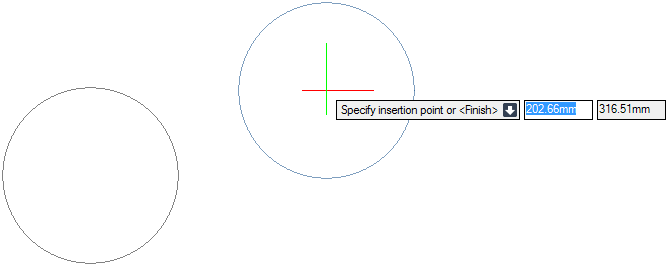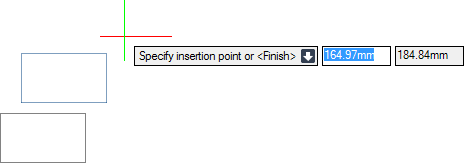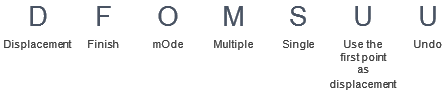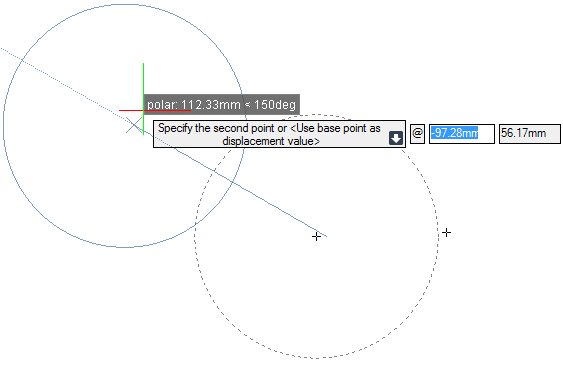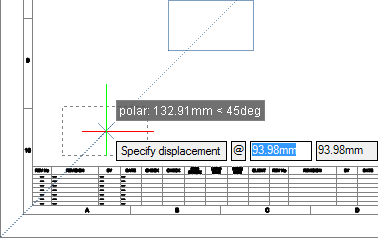DRAW
User Guide
Add and Modify Drawing Objects : Modify Drawing Objects : Copy Objects
The user is prompted to Select objects
To paste to the same coordinate location on a different sheet/view, open the required sheet/view. On the Home tab, in the Tools group, click Paste, select Paste with Original Coordinates from the drop-down list.
To paste to the same or different sheet/view at a specified position, on the Home tab, in the Tools group, click Paste, select Paste from the drop-down list.
The user is prompted to Specify insertion point or <Finish>
Input values in the dimension fields and press Enter or click to identify the paste position. The objects are copied to the identified position from the clipboard.
To copy and paste objects relative to a specified base point, on the Home tab, in the Tools group, click Copy, select Copy with Base Point from the drop-down list.
The user is prompted to Select objects
The user is then prompted to Specify base point <E 0mm N 0mm U 0mm>
Input values in the dimension fields and press Enter or click to identify the base point. When the objects are pasted, they are pasted in the same relative position to this point.
The user is prompted to Specify insertion point or <Finish>
Input values in the dimension fields and press Enter or click to identify the base point relative to which the objects are pasted.
The user is prompted to Select objects to copy
The user is then prompted to Specify base point or <Displacement>
Input values in the dimension fields and press Enter or click to identify a base point relative to which the objects are copied.
The user is then prompted to Specify the second point or <Use the first point as displacement>
Input values in the dimension fields and press Enter or click to identify the new location of the objects. The objects are copied to the new position relative to the specified base point.
If single mode is currently selected, the objects are moved and the command ends automatically. If multiple mode is selected, the user is then prompted to Specify the second point or <Finish>
Input values in the dimension fields and press Enter or click to identify the new location of the objects. The objects are copied to the new position relative to the specified base point.
Throughout the copy process the user can press ESC to cancel the command. Additional functionality is also available.
|
Press the down arrow key and select Displacement to copy the objects relative to the zero point of the user coordinate system. Refer to Copy Objects using Copy Command and Displacement Position for further information.
|
|
|
Press the down arrow key and select Finish to end the command.
|
|
|
Press the down arrow key and select mOde to specify the copy mode.
The user is prompted to Specify copy mode option
Input S at the prompt and press Enter to create a single copy of the objects or input M at the prompt and press Enter to create multiple copies of the objects.
|
|
|
Press the down arrow key and select Multiple to create multiple copies of the objects.
|
|
|
Press the down arrow key and select Single to create a single copy of the objects.
|
|
|
Press the down arrow key and select Undo to undo the last action.
|
|
The user is prompted to Select objects to copy
The user is then prompted to Specify base point or <Displacement>
The user is then prompted to Specify displacement or
Input values in the dimension fields and press Enter or click to identify the new location of the objects. The displacement between the new object position and the original is determined by the position of the cursor in relation to the zero point of the user coordinate system.