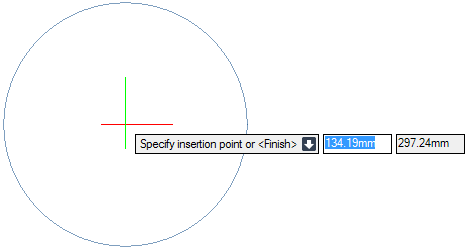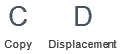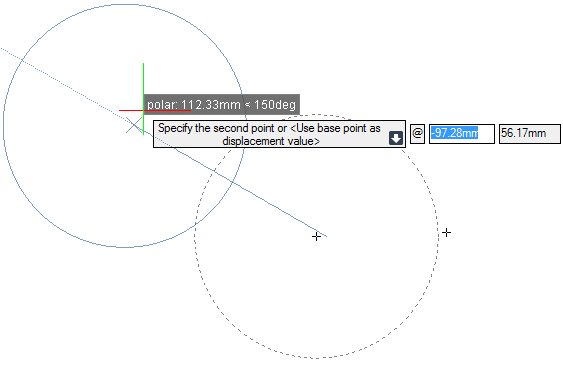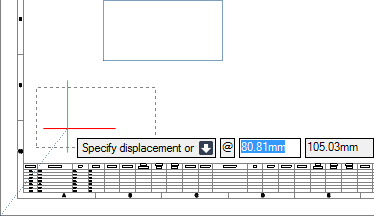DRAW
User Guide
Add and Modify Drawing Objects : Modify Drawing Objects : Move Objects
Other methods for moving objects are available. Refer to Move Selected Objects and Move Objects using Grip Points for further information.
To cut and paste objects, on the Home tab, in the Tools group, click Cut, select Cut from the drop-down list.
On the Home tab, in the Tools group, click Paste, select Paste with Original Coordinates from the drop-down list.
To paste to the same or different sheet/view at a specified position, on the Home tab, in the Tools group, click Paste, select Paste from the drop-down list.
The user is prompted to Specify insertion point or <Finish>
Input values in the dimension fields and press Enter or click to identify the position of the pasted objects.
Cut and Paste objects using a base point can be used to move objects between different sheets/views.
To cut and paste objects relative to a specified base point, on the Home tab, in the Tools group, click Cut, select Cut with Base Point from the drop-down list.
The user is prompted to Select objects
The user is then prompted to Specify base point <E 0mm N 0mm U 0mm>
Input values in the dimension fields and press Enter or click to identify the base point. When the objects are pasted, they are pasted in the same relative position to this point.
To paste the objects, on the Home tab, in the Tools group, click Paste, select Paste from the drop-down list.
The user is prompted to Specify insertion point or <Finish>
Input values in the dimension fields and press Enter or click to identify the base point relative to which the objects are pasted.
The user is prompted to Select objects to move
The user is then prompted to Specify base point or <Displacement>
Input values in the dimension fields and press Enter or click to identify a base point relative to which the objects are moved.
The user is then prompted to Specify the second point or <Use the first point as displacement>
Input values in the dimension fields and press Enter or click to identify the new location of the objects.
Throughout the move process the user can press ESC to cancel the command. Additional functionality is also available.
|
Press the down arrow key and select Copy to create a copy of the original objects.
|
|
|
Press the down arrow key and select Displacement to move the objects, relative to the zero point of the user coordinate system. Refer to Move Objects using Move Command and Displacement Position for further information.
|
|
To move objects using the Move command and displacement position, On the Draw tab, in the Modify group, click Move.
The user is then prompted to Select objects to move
The user is then prompted to Specify base point or <Displacement>
The user is then prompted to Specify displacement or
Input values in the dimension fields and press Enter or click to identify the new location of the objects.The displacement between the new object position and the original is determined by the position of the cursor with relation to the zero point of the user coordinate system.
Throughout the move process the user can press ESC to cancel the command. Additional functionality is also available.
|
Press the down arrow key and select Copy to create a copy of the original objects.
|
|