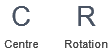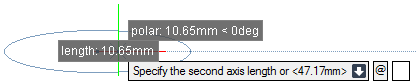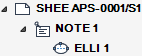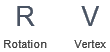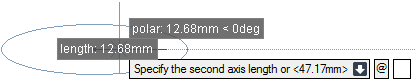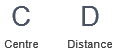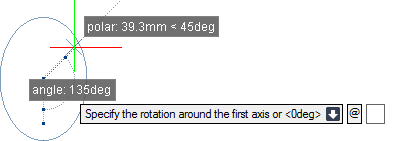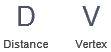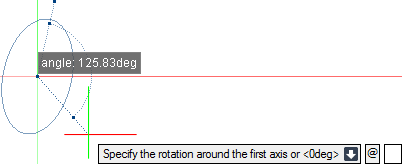DRAW
User Guide
Add and Modify Drawing Objects : Add Drawing Objects : Draw Ellipses
To draw an ellipse with a specified length of axes, on the Draw tab, in the Draw group, click Ellipse Axis-Edge, select Ellipse Axis-Edge from the drop-down list.
Alternatively, on the Home tab, in the Draw group, click Circle Centre-Radius, select Ellipse Axis-Edge from the drop-down list.
The user is prompted to Specify the start of the first axis or <Centre>
Input values in the dimension fields and press Enter or click to identify the start point of the first axis of the ellipse.
The user is then prompted to Specify the first axis length
Input a dimensional value in the field and press Enter or click to identify the length of the first axis.
The user is then prompted to Specify the second axis length or <#mm>
Input a dimensional value in the field and press Enter or click to identify the length of the second axis.
Throughout the elipse creation process the user can press ESC to cancel the command. Additional functionality is also available.
|
Press the down arrow key and select Centre to draw an ellipse with a specified radius of the first axis and the length of the second axis. Draw Ellipse with Specified Radius of First Axis and Length of Second for further information.
|
|
|
Press the down arrow key and select Rotation to specify the rotation around the first axis. Refer to Draw Ellipse with Specified Length of Axes and Rotation for further information.
|
|
To draw an ellipse with a specified radius of the first axis and the length of the second axis, on the Draw tab, in the Draw group, click Ellipse Axis-Edge, select Ellipse Centre from the drop-down list.
Alternatively, on the Home tab, in the Draw group, click Circle Centre-Radius, select Ellipse Centre from the drop-down list.
The user is prompted to Specify the centre point or <Vertex>
Input values in the dimension fields and press Enter or click to identify the centre point of the ellipse.
The user is then prompted to Specify the first axis radius
Input a dimensional value in the field and press Enter or click to specify the length of the radius of the first axis.
The user is then prompted to Specify the second axis length or <#mm>
Input a dimensional value in the field and press Enter or click to specify the length of the second axis.
Throughout the elipse creation process the user can press ESC to cancel the command. Additional functionality is also available.
|
Press the down arrow key and select Rotation to specify the rotation around the first axis. Draw Ellipse with Specified Radius of First Axis and Length of Second with Rotation for further information.
|
|
|
Press the down arrow key and select Vertex to draw an ellipse with a specified length of axes. Refer to Draw Ellipse with Specified Length of Axes for further information.
|
|
To draw an ellipse with a specified length of axes and rotation, on the Draw tab, in the Draw group, click Ellipse Axis-Edge, select Ellipse Axis-Edge from the drop-down list.
Alternatively, on the Home tab, in the Draw group, click Circle Centre-Radius, select Ellipse Axis-Edge from the drop-down list.
The user is prompted to Specify the start of the first axis or <Centre>
Input values in the dimension fields and press Enter or click to identify the start point of the first axis of the ellipse.
The user is then prompted to Specify the first axis length
Input a dimensional value in the field and press Enter or click to identify the length of the first axis.
The user is then prompted to Specify the second axis length or <#mm>
The user is then prompted to Specify the rotation around the first axis or <#deg>
Input an angular value in the field and press Enter or click to identify the angle of rotation around the first axis.
Throughout the elipse creation process the user can press ESC to cancel the command. Additional functionality is also available.
|
Press the down arrow key and select Centre to draw an ellipse with a specified radius of the first axis and the length of the second axis. Refer to Draw Ellipse with Specified Radius of First Axis and Length of Second for further information.
|
|
|
Press the down arrow key and select Distance to cancel the rotation and return to the Specify the second axis length or <#mm> prompt.
|
|
To draw an ellipse with a specified radius of the first axis and the length of the second axis with rotation, on the Draw tab, in the Draw group, click Ellipse Axis-Edge, select Ellipse Centre from the drop-down list.
Alternatively, on the Home tab, in the Draw group, click Circle Centre-Radius, select Ellipse Centre from the drop-down list.
The user is prompted to Specify the centre point or <Vertex>
Input values in the dimension fields and press Enter or click to identify the centre point of the ellipse.
The user is then prompted to Specify the first axis radius
Input a dimensional value in the field and press Enter or click to specify the length of the radius of the first axis.
The user is then prompted to Specify the second axis length or <#mm>
The user is then prompted to Specify the rotation around the first axis or <#deg>
Input an angular value in the field and press Enter or click to identify the angle of rotation around the first axis.
Throughout the elipse creation process the user can press ESC to cancel the command. Additional functionality is also available.
|
Press the down arrow key and select Distance to cancel the rotation and return to the Specify the second axis length or <#mm> prompt.
|
|
|
Press the down arrow key and select Vertex to draw an ellipse with a specified length of the axes. Refer to Draw Ellipse with Specified Length of Axes for further information.
|
|