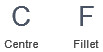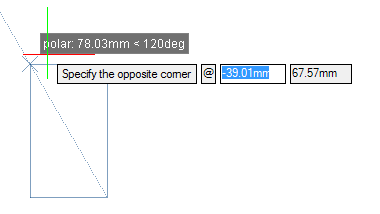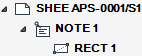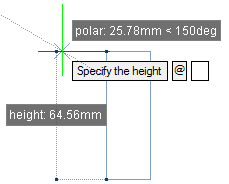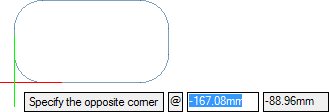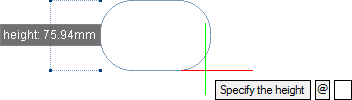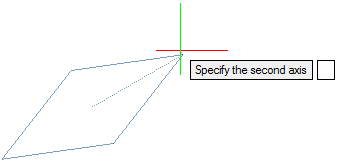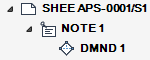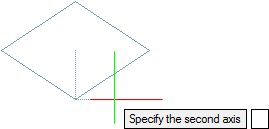DRAW
User Guide
Add and Modify Drawing Objects : Add Drawing Objects : Draw Rectangles and Diamonds
To draw a rectangle with specified corners, on the Draw tab, in the Draw group, click Rectangle, select Rectangle from the drop-down list.
Alternatively, on the Home tab, in the Draw group, click Circle Centre-Radius, select Rectangle from the drop-down list.
The user is prompted to Specify the first corner or <Centre>
Input values in the dimension fields and press Enter or click to identify the first corner of the rectangle.
The user is then prompted to Specify the opposite corner
Input values in the dimension fields and press Enter or click to identify the opposite corner of the rectangle.
Throughout the rectangle creation process the user can press ESC to cancel the command. Additional functionality is also available.
|
Press the down arrow key and select Centre to draw a rectangle with a specified centre point. Refer to Draw Rectangle with Specified Centre Point for further information.
|
|
|
Press the down arrow key and select Fillet to set the fillet radius of the corners. Refer to Draw Rectangle with Specified Corners and Set Fillet Radius for further information.
|
|
To draw a rectangle with a specified centre point, on the Draw tab, in the Draw group, click Rectangle, select Rectangle from the drop-down list.
Alternatively, on the Home tab, in the Draw group, click Circle Centre-Radius, select Rectangle from the drop-down list.
The user is prompted to Specify the first corner or <Centre>
The user is then prompted to Specify centre point or <Fillet>
Input values in the dimension fields and press Enter or click to identify the centre of the rectangle.
The user is then prompted to Specify the width
Input a dimensional value in the field and press Enter or move the cursor left or right to define the width of the rectangle. Click to confirm the required width.
The user is then prompted to Specify the height
Input a dimensional value in the field and press Enter or move the cursor up or down to define the height of the rectangle. Click to confirm the required height.
Throughout the rectangle creation process the user can press ESC to cancel the command. Additional functionality is also available.
|
Press the down arrow key and select Fillet to set the fillet radius of the corners. Refer to Draw Rectangle with Specified Centre Point and Set Fillet Radius for further information.
|
|
To draw a rectangle with specified corners and a set fillet radius, on the Draw tab, in the Draw group, click Rectangle, select Rectangle from the drop-down list.
Alternatively, on the Home tab, in the Draw group, click Circle Centre-Radius, select Rectangle from the drop-down list.
The user is prompted to Specify the first corner or <Centre>
The user is then prompted to Specify the fillet radius <#mm>
Input a value in the dimension field and press Enter. The radius is applied to all rectangles drawn in the session.
The user is then prompted to Specify the first corner or <Centre>
Input values in the dimension fields and press Enter or click to identify the first corner of the rectangle.
The user is then prompted to Specify the opposite corner
Input values in the dimension fields and press Enter or click to identify the opposite corner of the rectangle.
Throughout the rectangle creation process the user can press ESC to cancel the command. Additional functionality is also available.
|
Press the down arrow key and select Centre to draw a rectangle with a specified centre point. Refer to Draw Rectangle with Specified Centre Point for further information.
|
|
To draw a rectangle with a specified centre point and a set fillet radius, on the Draw tab, in the Draw group, click Rectangle, select Rectangle from the drop-down list.
Alternatively, on the Home tab, in the Draw group, click Circle Centre-Radius, select Rectangle from the drop-down list.
The user is prompted to Specify the first corner or <Centre>
The user is then prompted to Specify the fillet radius <#mm>
Input a value in the dimension field and press Enter. The radius is applied to all rectangles drawn in the session.
The user is then prompted to Specify the first corner or <Centre>
The user is then prompted to Specify centre point or <Fillet>
Input values in the dimension fields and press Enter or click to identify the centre of the rectangle.
The user is then prompted to Specify the width
Input a dimensional value in the field and press Enter or move the cursor left or right to define the width of the rectangle. Click to confirm the required width.
The user is then prompted to Specify the height
Input a dimensional value in the field and press Enter or move the cursor up or down to define the height of the rectangle. Click to confirm the required height.
Throughout the rectangle creation process the user can press ESC to cancel the command. Additional functionality is also available.
|
Press the down arrow key and select Centre to draw a rectangle with a specified centre point. Refer to Draw Rectangle with Specified Centre Point for further information.
|
|
To draw a diamond with a specified vertex, on the Draw tab, in the Draw group, click Rectangle, select Diamond from the drop-down list.
Alternatively, on the Home tab, in the Draw group, click Circle Centre-Radius, select Diamond from the drop-down list.
The user is prompted to Specify the start point of the first axis or <Centre>
Input values in the dimension fields and press Enter or click to identify the first corner of the first axis of the diamond.
The user is then prompted to Specify the first axis
Input a dimensional value in the field and press Enter or click to define the length of the first axis of the diamond.
The user is then prompted to Specify the second axis
Input a dimensional value in the field and press Enter or click to define the length of the second axis of the diamond.
Throughout the diamond creation process the user can press ESC to cancel the command. Additional functionality is also available.
|
Press the down arrow key and select Centre to draw a diamond with a specified centre point. Refer to Draw Diamond with Specified Centre Point for further information.
|
|
To draw a diamond with a specified centre point, on the Draw tab, in the Draw group, click Rectangle, select Diamond from the drop-down list.
Alternatively, on the Home tab, in the Draw group, click Circle Centre-Radius, select Diamond from the drop-down list.
The user is prompted to Specify the start point of the first axis or <Centre>
The user is then prompted to Specify the centre point or <Vertex>
Input values in the dimension fields and press Enter or click to identify the centre point of the diamond.
The user is then prompted to Specify the first axis
Input a dimensional value in the field and press Enter or click to define the length of the first axis of the diamond.
The user is then prompted to Specify the second axis
Input a dimensional value in the field and press Enter or click to define the length of the second axis of the diamond.
Throughout the diamond creation process the user can press ESC to cancel the command. Additional functionality is also available.
|
Press the down arrow key and select Vertex to draw a diamond with a specified vertex. Refer to Draw Diamond with Specified Vertex for further information.
|
|