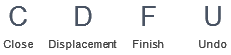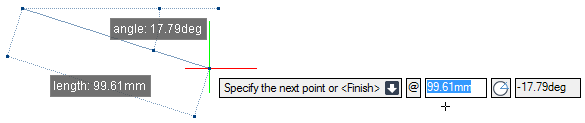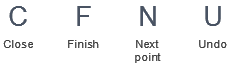DRAW
User Guide
Add and Modify Drawing Objects : Add Drawing Objects : Draw Lines
The user is prompted to Specify the first point or <Finish>
Input values in the dimension fields and press Enter or click to identify the starting point of the line.
The user is then prompted to Specify the next point or <Finish>
Input values in the dimension and angle fields and press Enter or click to identify the point to which the line is drawn. A line is drawn between the two specified points.
Throughout the line creation process the user can press ESC to cancel the command. Additional functionality is also available.
|
Press the down arrow key and select Close to link the two endpoints of the drawn lines together with an automatically drawn line and end the command.
|
|
|
Press the down arrow key and select Displacement to draw a line with a specified displacement. Refer to Draw Lines with Specified Displacement for further information.
|
|
|
Press the down arrow key and select Finish to end the command.
|
|
|
Press the down arrow key and select Undo to undo the last action.
|
|
The user is prompted to Specify the first point or <Finish>
Input values in the dimension fields and press Enter or click to identify the starting point of the line.
The user is then prompted to Specify the next point or <Finish>
The user is then prompted to Specify displacement or <finish>
Input values in the dimension and angle fields and press Enter or click to identify the point to which the line is drawn, with reference to the zero point of the user coordinates system. A line is drawn between the two specified points.
Throughout the line creation process the user can press ESC to cancel the command. Additional functionality is also available.
|
Press the down arrow key and select Close to link the two endpoints of the drawn lines together with an automatically drawn line and end the command.
|
|
|
Press the down arrow key and select Finish to end the command.
|
|
|
Press the down arrow key and select Next point to draw a line without specifying a displacement. Refer to Draw Lines with Specified Points for further information.
|
|
|
Press the down arrow key and select Undo to undo the last action.
|
|