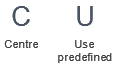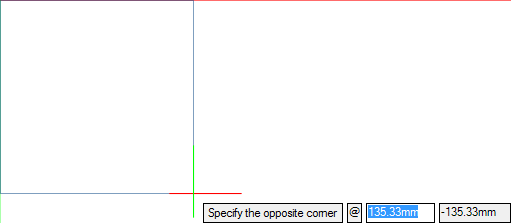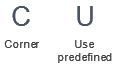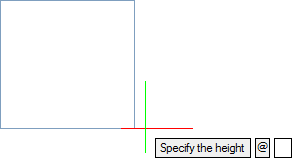DRAW
User Guide
Create and Modify Views : Create Views : Create Basic View
To create a basic view area, to which elements can subsequently be assigned, on the Home tab, in the View group, click Basic.
The user is prompted to Specify the first corner or <Use Predefined>
The user is then prompted to Specify the opposite corner
The view is created. Elements can be added to the view using the Drawlist functionality, accessible from the Format 2D tab. Refer to Format 2D View for further information.
Throughout the view creation process the user can press ESC to cancel the command. Additional functionality is also available.
|
Press the down arrow key and select Centre to define the centre of the view. Refer to Create Basic View with Specified Centre Point for further information.
|
|
|
Press the down arrow key and select Use predefined to create a predefined view area in the centre of the drawing sheet.
|
|
To create a basic view area with a specified centre point, to which elements can subsequently be assigned, on the Home tab, in the View group, click Basic.
The user is prompted to Specify the first corner or <Use Predefined>
The user is then prompted to Specify the centre point or <Use predefined>
The user is then prompted to Specify the width
Input a dimensional value in the field and press Enter or move the cursor left or right to define the width of the view. Click to confirm the required width.
The user is then prompted to Specify the height
Input a dimensional value in the field and press Enter or move the cursor up or down to define the height of the view. Click to confirm the required height.
The view is created. Elements can be added to the view using the Drawlist functionality, accessible from the Format 2D tab. Refer to Format 2D View for further information.
Throughout the view creation process the user can press ESC to cancel the command. Additional functionality is also available.
|
Press the down arrow key and select Corner to create a basic view. Refer to Create Basic View for further information.
|
|
|
Press the down arrow key and select Use predefined to create a predefined view area in the centre of the drawing sheet.
|
|