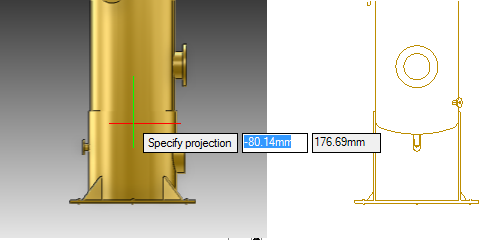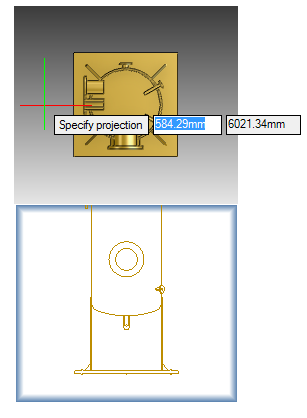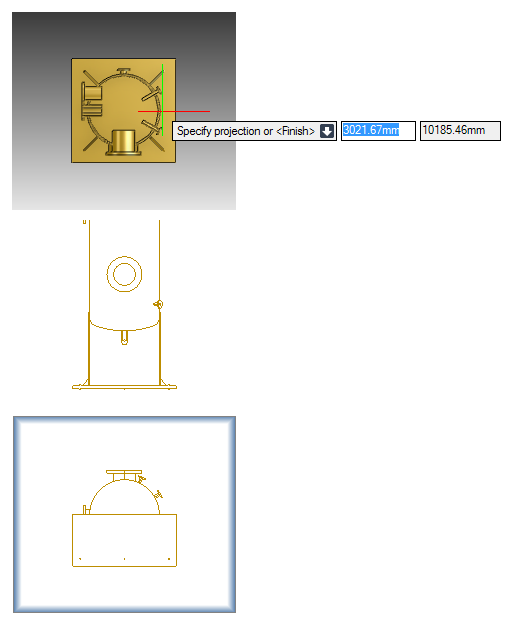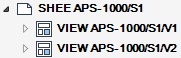DRAW
User Guide
Create and Modify Views : Create Views : Create Projection View
To create an orthographic projection view of the objects in an existing 2D view, on the Home tab, in the View group, click Projection, select Projection from the drop-down list.
The user is prompted to Select view
The user is then prompted to Specify projection
Input values in the dimension fields and press Enter or move the cursor the required distance away from the original view, click to confirm the location of the new view. The projection view is created at that point.
The user is then prompted to Specify projection or <Finish>
Throughout the view creation process the user can press ESC to cancel the command. Additional functionality is also available.
|
Press the down arrow key and select Finish to end the command.
|
|
To create a projection view without generating a preview image display, on the Home tab, in the View group, click Projection, select Quick Projection from the drop-down list.
Alternatively, select a view, on the Format 2D tab, in the View group, click Projection, select Quick Projection from the drop-down list.
The rest of the procedure is as described in Create Projection View, the difference being that a shaded area displays instead of a preview image.