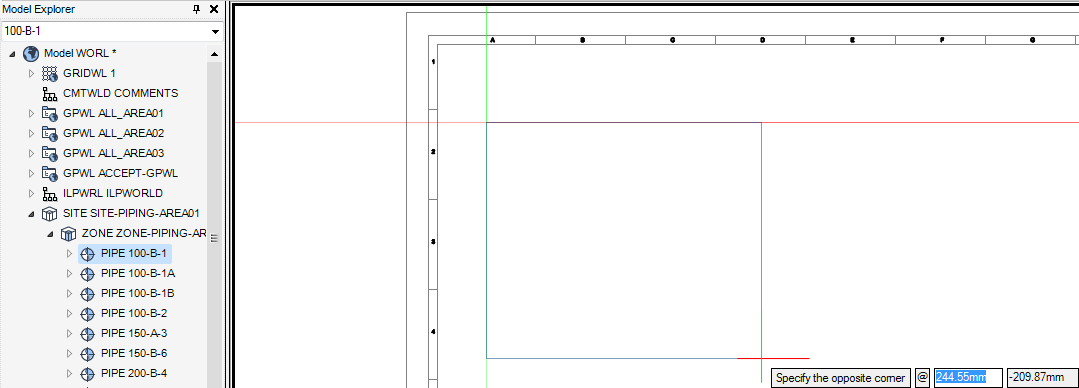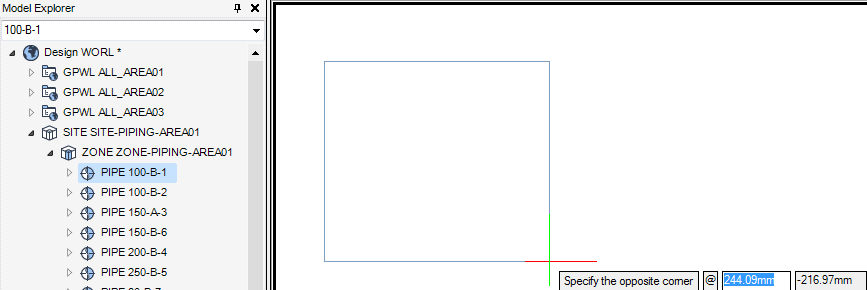DRAW
User Guide
Create and Modify Views : Create Views : Create Quick View
To create a quick view with specified corners, select an element on the drawing (or in the Model Explorer), on the Home tab, in the View group, click Quick.
Alternatively, right-click an element in the Model Explorer and select Quick View Creation from the drop-down list.
The user is prompted to Specify the first corner or
Input values in the dimension fields and press Enter or click to identify the first corner of the view.
The user is then prompted to Specify the opposite corner
Input values in the dimension fields and press Enter or click to identify the opposite corner of the view. The view is created.
Throughout the view creation process the user can press ESC to cancel the command. Additional functionality is also available.
|
Press the down arrow key and select Centre to create a quick view with specified centre point. Refer to Create Quick View with Specified Centre Point for further information.
|
|
To create a quick view with a specified centre point, select an element in the drawing (or in the Model Explorer), on the Home tab, in the View group, click Quick.
Alternatively, right-click an element in the Model Explorer and select Quick View Creation from the drop-down list.
The user is prompted to Specify the first corner or
The user is then prompted to Specify centre point or
Input values in the dimension fields and press Enter or click to identify the centre of the view.
The user is then prompted to Specify the width
Input a dimensional value in the field and press Enter or move the cursor left or right to define the width of the view. Click to confirm the required width.
The user is then prompted to Specify the height
Input a dimensional value in the field and press Enter or move the cursor up or down to define the height of the view. Click to confirm the required height. The view is created.
Throughout the view creation process the user can press ESC to cancel the command. Additional functionality is also available.
|
Press the down arrow key and select Corner to create a quick view with specified corners. Refer to Create Quick View with Specified Corners for further information.
|
|