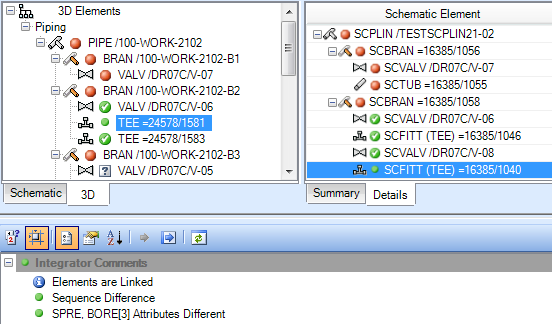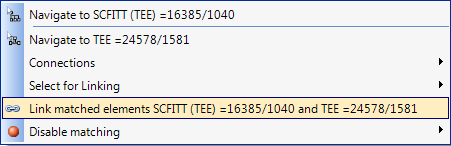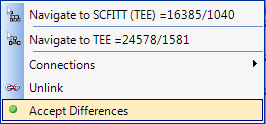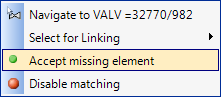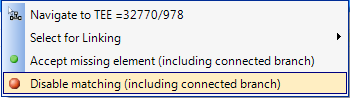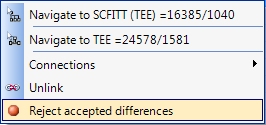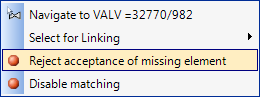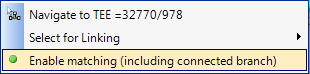Schematic 3D Integrator
User Guide
Integrator Functions in Detail : Accepting Differences : How to Accept Differences
If the pair of objects are matched but not linked, right click in the Details tab and select the option to Link matched elements.
If two objects have not been matched they will be reported on different rows to each other, and may have been matched to other objects. For example, Integrator by default will not match an SCINST to a PCOM, but if they have been modelled that way they can be linked to preserve the design intent. Right click in the Details tab on one of the objects, click on Select for Linking, and then click on the required object. Then right click on the other object and click to Link the required pair (there may be more than one choice of link candidates). After a redo of the comparison they will be lined up in the report. The Accept Differences option in the right click menu will then be enabled.
Hint: To find a schematic object in the report, drag and drop it from the diagram viewer or the schematic explorer onto the report. To find a 3D object in the report, click on it in the 3D view to make it current, then drag and drop it from the design explorer onto the report.
To accept a difference on a pair of linked objects, right click and select Accept Differences.
To accept an unmatched object, right click and select Accept missing element.
Alternatively if the object is never to be matched then select Disable matching. In the case of a tee connection, where the connecting branch is not connected into the piping network at its other end, the branch will also be accepted as missing, or disabled for matching. This allows, for example, drain connections not detailed on the P&ID to be accepted in one operation.
To reverse acceptance of a difference, right click and select Reject accepted differences.
To reverse acceptance of a missing element, right click and select Reject acceptance of missing element.
To reverse a disabled match, right click and select Enable matching.