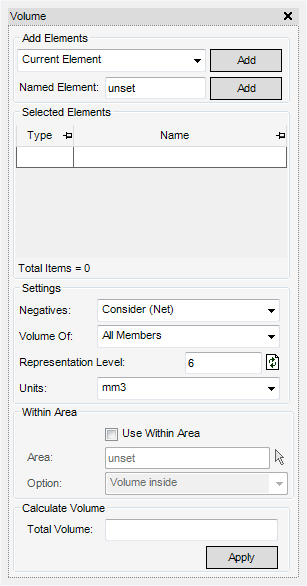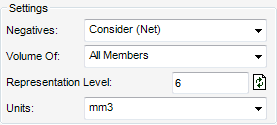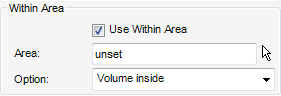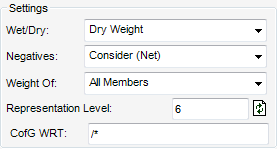Common Functionality
User Guide
Data Check : Mass Properties : Mass Properties
Each of the Model Query group windows are divided into parts, these are common to Weight CofG, Area and Volume.
A known element can be typed in the Named Element box and applied to the Selection grid by clicking Add.
The Selected Elements grid is a multi select list of elements. Right-click on a selection to display a pop-up menu with the following options:
The lower part of the windows has options for specific Mass Property Settings. The main Settings determine if the calculations are to consider negatives (holes/cut-outs):
The following options are available from the Negatives drop-down list:
When calculating any Mass Property, the system uses the Representation Mass value, input in the representation level field or set using the Setting > Graphics > Representation window. Representation Mass is similar to other representation settings for different drawing levels of detail of a pipe component or equipment. For example, a very simple shape at say level 1 for a quick calculation of surface area rather than a very complicated set of detailed shapes that would mean a very complex (hence slower) calculation of the surface.
Both metric and imperial units can be selected from the pull-down menu in Volume and Surface window.
|
Note:
|
|
Note:
|
|
•
|
The Wet/Dry option for Dry weight and Wet weight, is used primarily for Piping and Equipment with fluids.
The CofG WRT option is used to calculate the centre of gravity of an element with respect to another element.
The user can input, for example an Element Name and Calculate uses this for the list of individual Centres of Gravity. If the user changes the CofG WRT value only the total Centre of Gravity is refreshed. To refresh the individual Centre of Gravity the user must click Apply again.
To calculate any of the settings applied in the Volume, Surface or Weight and Centre of Gravity window the user must click Apply.