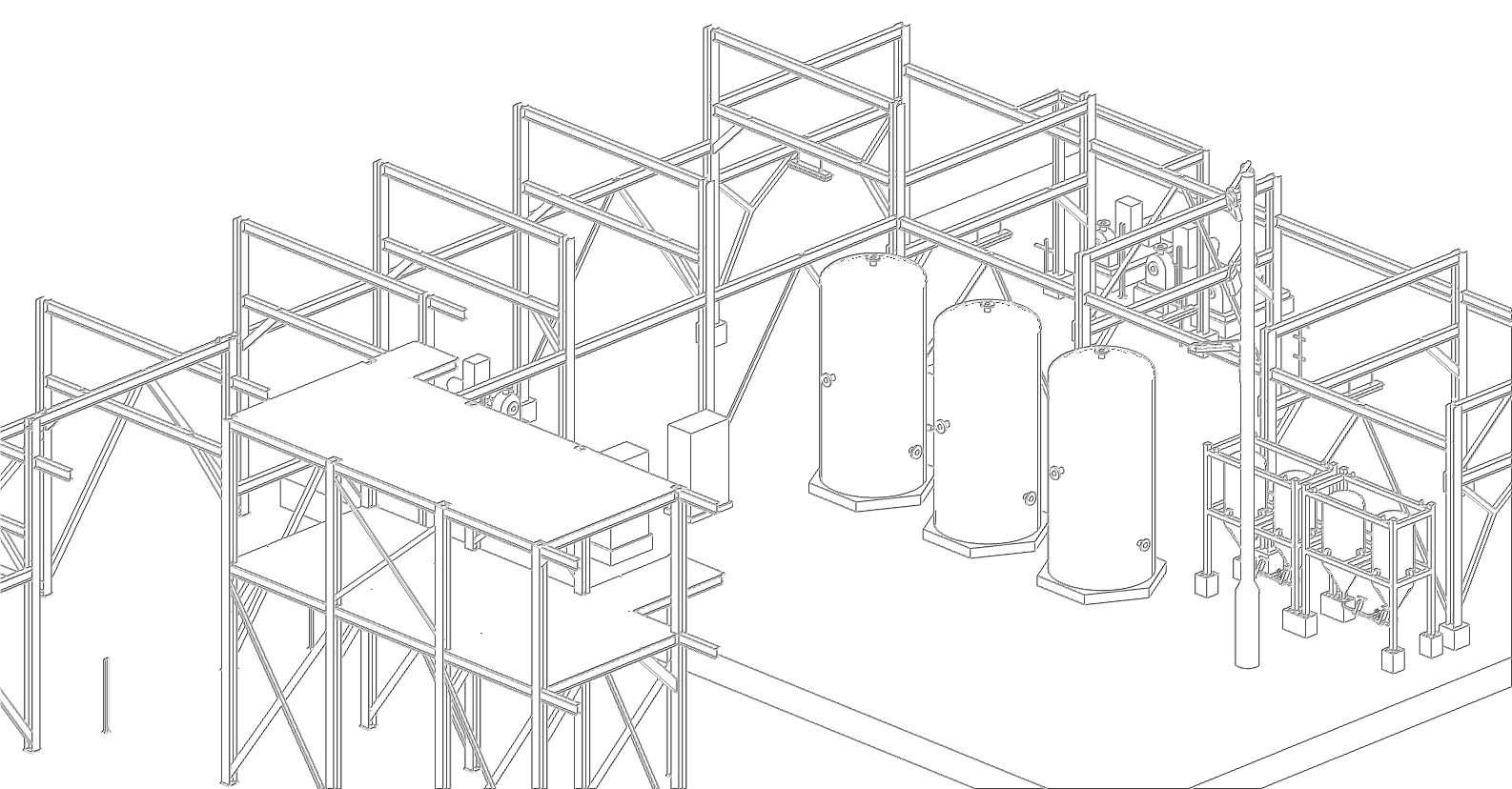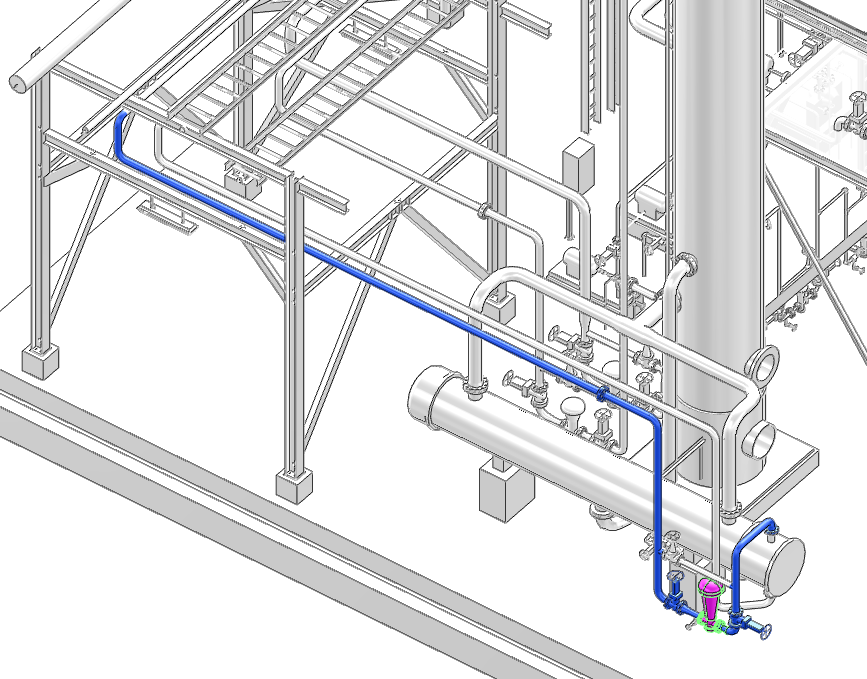Common Functionality
User Guide
Settings : Current View : Monochrome
To reset the view or views sharing the same drawlist to their original colours, select a view and on the 3D View tab, in the Contents group, click Monochrome.