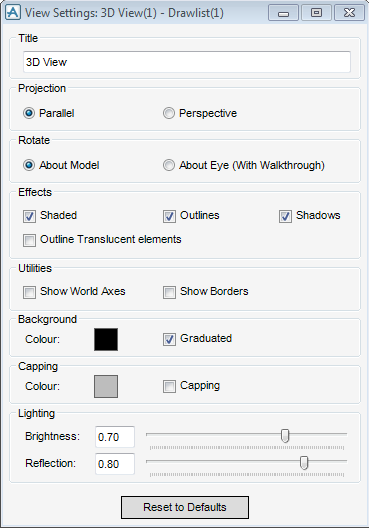Common Functionality
User Guide
Settings : Current View
The View Settings is used to configure the default options for the new 3D Views and to change the options for any views selected on the 3D View Control window. The View Settings window is primarily used for the current view, but can be used if there are multiple views displayed. When the user closes the View Settings window the settings are saved and used when creating any new view (except for Cloned View, which is an exact copy in every way). On the 3D View tab, in the Settings group, click Current View to display the View Settings: 3D View window.
|
The user can determine if the eye point rotates round the model (About Model) or vice versa (About Eye (with walkthrough)).
|
|
|
Select Shaded check box to give a colour-shaded view or wireline (if not selected).
Select Outlines check box to give an outlines view
Select Shadows check box to give shadows to model elements.
|
|
|
Select Show World Axes check box to display the world axes on the 3D view.
Select Show Borders check box to switch the rotational slider controls on or off.
|
|
|
Controls the colour of the View background. Click Colour to display the 3D View Background Colour window.
Select Graduated check box, if the user wants the background colour to gradually appear in the background (blended in)
|
|
|
Select Capping check box to set cap on and off.
To control the colour of the capping area, click Colour to display the 3D View Capping Colour window.
|
|