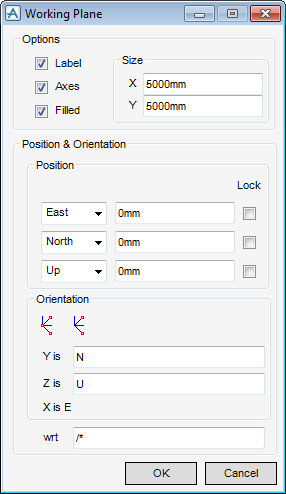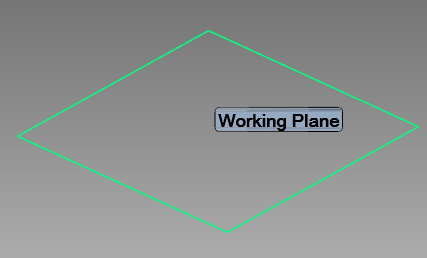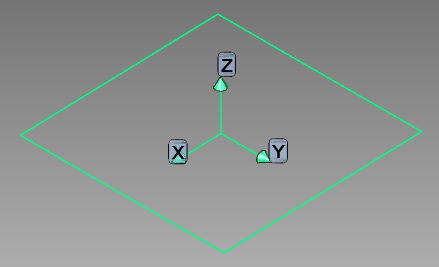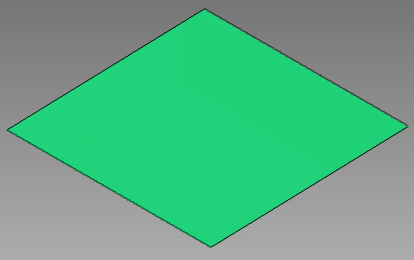Common Functionality
User Guide
Design Aids : Working Plane : Working Plane
From the Working window select Define > Plane to display the Working Plane window. If the user has previously defined a working plane, the window displays the parameters of the existing plane. If the user has not defined a plane, picking a point defines a new working plane with its centre at the picked point. The default plane orientation is normal to the direction of the picked item. Changing the values on the window redefines the plane.
The Options pane displays the following:
|
Click Axes check box to display the plane’s axes.
|
|
|
Click Filled check box to switch Fill on or off.
|
|
Refer to Explicit Position Window for further information.
The Orientation pane displays the following options:
|
Click Through three Points icon to define the orientation, pick three points anywhere on the model. The orientation defined by the three points defines the orientation of the plane. The plane is orientated but its origin is not moved.
|
|
|
Click Through origin and two points to the define the orientation, pick to points. The plane is rotated so that its X axis is orientated in the direction of the first point and its Y axis in the direction of the second point. The plane is rotated about its origin.
|
|