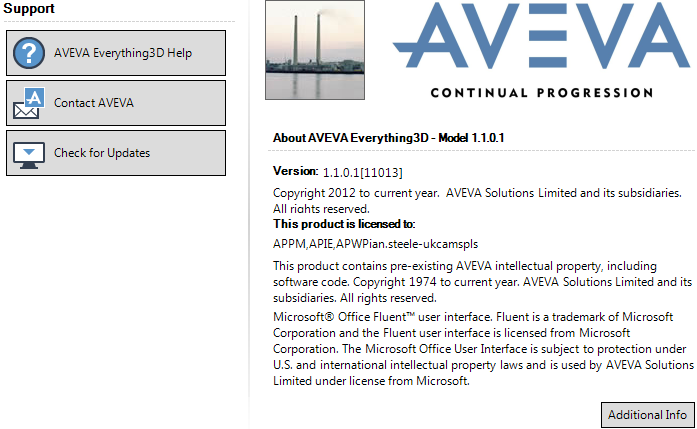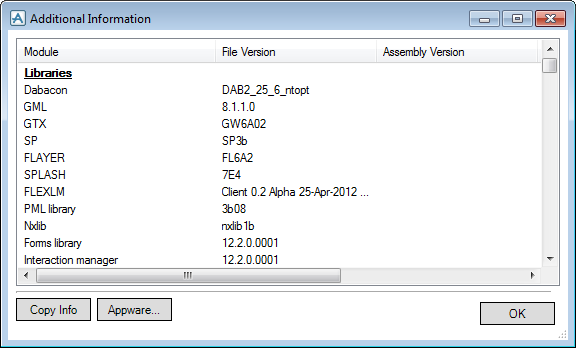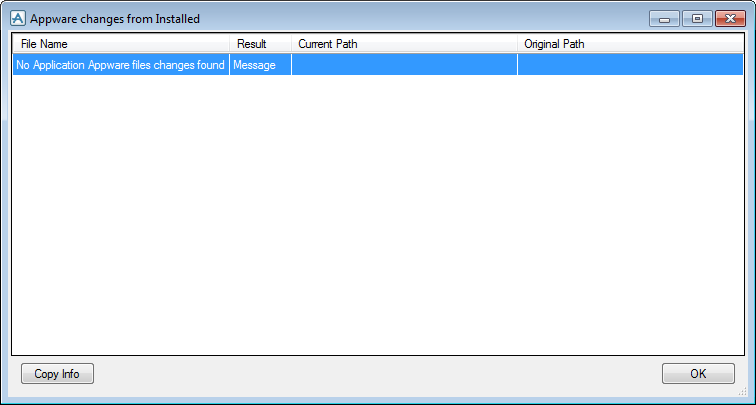Common Functionality
User Guide
Getting Started : Help
Under Support select AVEVA Design Help to display the User Guide AVEVA Plant window with the Contents tab selected. The user can navigate to the required topic from the contents list. The user can specify a keyword(s) and Search for all instances of that keyword is used within the documentation suite. The user can add Favourites to re-visit previous saved searches.
Under Support select Contact AVEVA or Check for Updates to display the AVEVA Product Support web page. The user can access AVEVA contact details and check for the latest updates.
Click Additional Info to display the Additional Information window which reports all the details related to all the version.dat files, which are located in the PMLLIB and PMLUI search paths.
Click Copy Info to copy the information to the clipboard and allows the user to paste the information into a file, which can then be saved.
Click Appware to scan all the application appware and to check if any have been changed. All changes are displayed in the Appware Changes from Installed window.
Click Copy Info to copy the information to the clipboard and allows the user to paste the information into a file, which can then be saved.