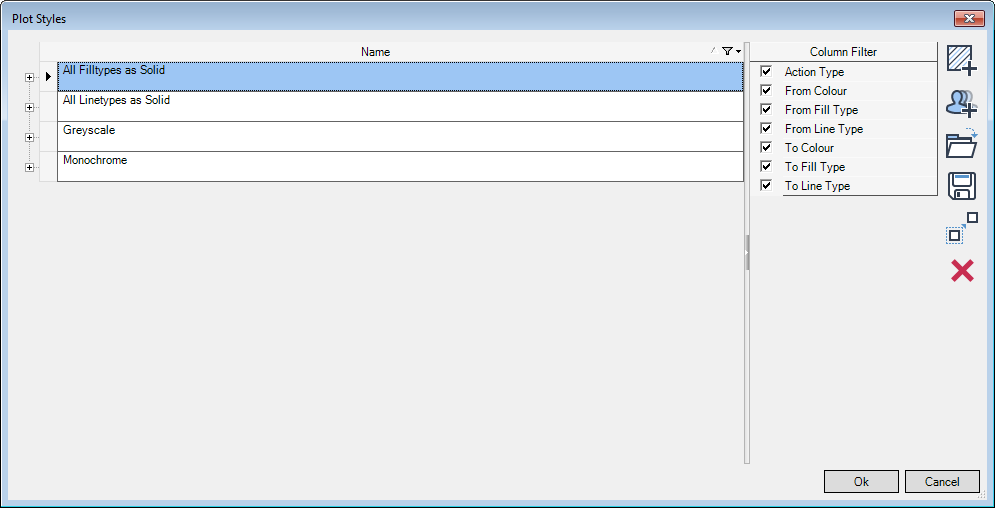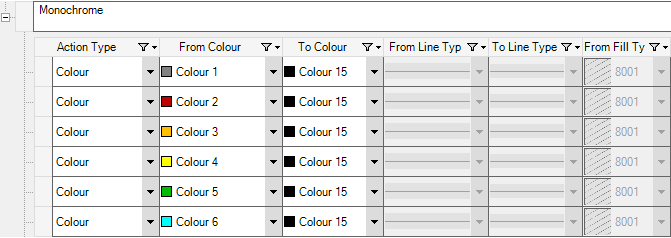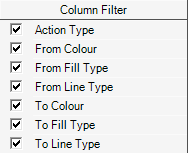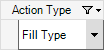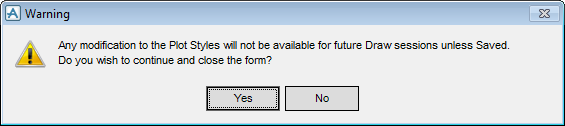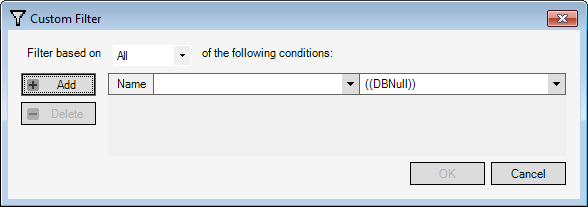DRAW Administrator Guide
Defaults : Plot Styles
To create a Plot Style for the current drawing, on the Admin tab, in the Settings group, click Plot Styles to display the Plot Styles window.
The Plot Styles window lists all of the existing plot styles.
The first column displays the action types, for example Colour, Fill Type or Line Type. Subsequent columns display the specific action.
For example, for the Colour action type, the From Colour and To Colour columns specify how a drawing colour or fill type colour (the From colour) is converted to another colour (the To colour) when plotted.
|
•
|
The Column Filter allows the administrator to select the columns for display.
If the administrator selects Custom from the drop-down list, the Custom Filter window displays. Refer to Custom Filter for further information.
|
Click to add a new style with a default name to the Name list. The administrator can rename the style.
|
||
|
Click to display an Open window which allows the administrator to navigate to a plot style macro file (.mac). Click Open to import the file.
|
||
|
Click to display a Save As window which allows the administrator to navigate to a location and export the selected plot style to a .mac file.
|
||
|
Click to create a copy of the selected style in the Name list. The administrator can rename the style.
|
||
|
Allows the administrator to delete the currently selected plot styles or action row. A confirm window displays asking the administrator to OK the deletion. Click Yes to delete the plot styles or action row.
|
Click OK to apply the plot style settings or Cancel to discard any changes and close the Plot Styles window.
If the administrator clicks OK, a warning displays indicating that the modification to plot styles lasts for the duration of the session and is not available for future sessions unless saved.
Click Yes to apply the plot style settings and close the Warning window or No to close the Warning window. The administrator is returned to the Plot Styles window.
To set a filter for plot style column information, on the Plot Styles window, click  and select Custom from the drop-down list to display the Custom Filter window.
and select Custom from the drop-down list to display the Custom Filter window.
The Custom Filter window allows the administrator to create, set and remove filter conditions for plot style column information.
|
Select All from the drop-down list to specify filtering based on all of the defined conditions.
Select Any from the drop-down list to specify filtering based on any of the defined conditions.
|
|||
|
Click OK to apply the filter settings or Cancel to discard any changes and close the Custom Filter window. The administrator is returned to the Plot Styles window.