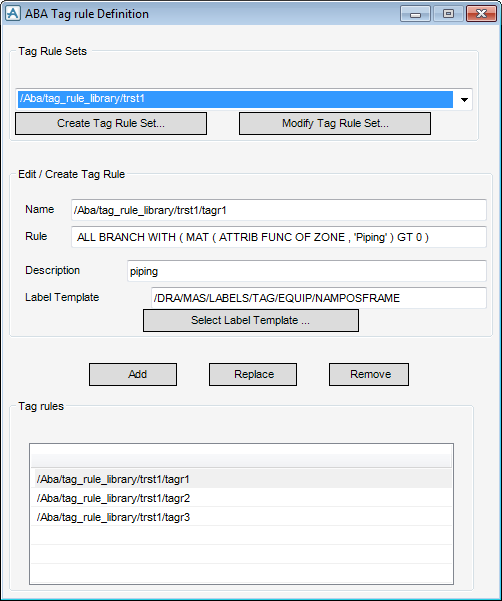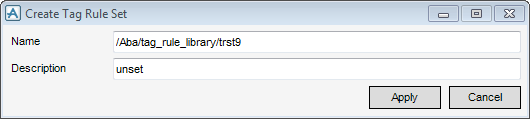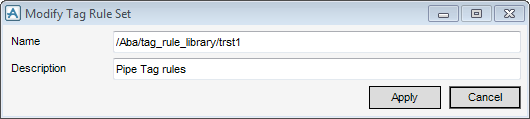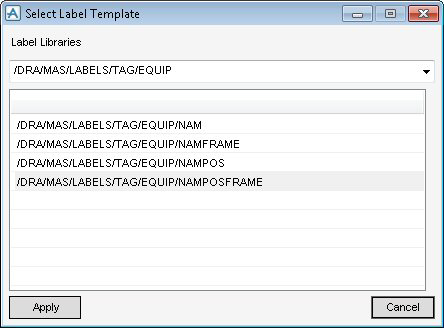DRAW Administrator Guide
Area Based Automatic Drawing Production : ABA Defaults : Create and Modify Labelling
To create a labelling convention, on the Area tab, in the Create group, click Library, select Labelling from the list to display the ABA Tag Rule Definition window.
The ABA Tag Rule Definition window allows the administrator to create and modify Tag Rules and Tag Rule Sets.
To create a Tag Rule Set, click Create Tag Rule Set to display the Create Tag Rule Set window. Refer to Create Tag Rule Set for further information.
To modify/replace the selected Tag Rule Set, click Modify Tag Rule Set to display the Modify Tag Rule Set window. Refer to Modify Tag Rule Set for further information.
Input a suitable name for the Tag Rule in the Name field.
Input the Tag Rule Definition in the Rule field. The definition may be as specific or general as required for example, ALL PIPE or ALL PIPE WITH PSPEC EQ /SCTG (if syntax is input in this format the application converts it to ALL PIPE WITH (ATTRIB PSPE EQ ID /SCTG) automatically).
Input a suitable description for the Tag Rule in the Description field.
The Label Template field displays the currently selected label template. To select an alternative Label Template for the Tag Rule, click Select Label Template to display the Select Label Template window. Refer to Select Label Template for further information.
To create a new Tag Rule with the current settings and add it to the Tag rules list for the current Tag Rule Set, click Add.
To create a Tag Rule Set, on the ABA Tag Rule Definition window, click Create Tag Rule Set to display the Create Tag Rule Set window.
Click Apply to confirm the settings or Cancel to discard any changes and close the Create Tag Rule Set window.
The administrator is returned to the ABA Tag Rule Definition window.
To modify/replace the currently selected Tag Rule Set, on the ABA Tag Rule Definition window, click Modify Tag Rule Set to display the Modify Tag Rule Set window.
Click Apply to confirm the settings or Cancel to discard any changes and close the Modify Tag Rule Set window.
The administrator is returned to the ABA Tag Rule Definition window.
To select an alternative Label Template for a Tag Rule, on the ABA Tag Rule Definition window, click Select Label Template to display the Select Label Template window.
Select a label library from the Label Libraries drop-down list.
Click Apply to confirm the label selection or Cancel to discard any changes and close the Select Label Template window. The administrator is returned to the Tag Rule Definition window.