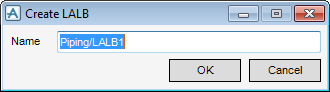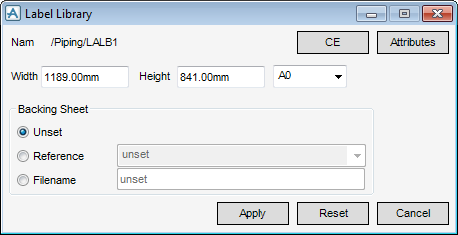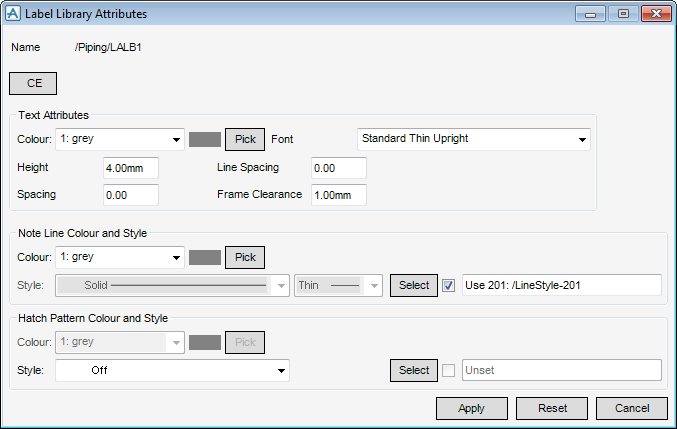DRAW Administrator Guide
Label Library : Create Label Library
To create a Label Library (LALB), navigate to the Library (LIBY) level in the hierarchy and then on the Admin tab, in the Libraries group, click Label, select Label from the drop-down list to display the Create LALB window.
It is recommended that the administrator gives the LALB a name that makes its contents obvious to users. Click OK to display the Label Library window or Cancel to discard any changes and close the Create LALB window.
The administrator must specify the label library dimensions, either explicitly in the Width and Height fields, or by selecting a standard sheet size from the drop-down list.
The administrator can set the following Backing Sheet options:
To define the Attributes, click Attributes to display the Label Library Attributes window. Refer to Label Library Attributes for further information.
Click Apply to create the label library or Reset to revert to the values applied when the Label Library window was opened.
To define label library attributes, click Attributes on the Label Library window to display the Label Library Attributes window.
Standard options of line colour and style are set explicitly by selecting system-defined settings from the colour, line-pattern and thickness drop-down lists. To select a colour from a colour palette, click Pick to display the Pick a Colour window. The functionality of the Pick a Colour window is explained. Refer to Colour for further information.
To select a user-defined style, click Select to display, the User-defined styles window. A style table is selected and then a selection is made from the list of styles. After selecting a user defined style the check box displays a tick. The administrator can de-select this check box to use a system defined style. The functionality of the User-defined linear styles window is explained. Refer to User-Defined Linear Styles for further information.
If the administrator clicks Select next to Hatch Pattern Colour and Style, the User-defined fill styles window displays. The functionality of the User-defined fill styles window is identical to the User-defined linear styles window. Refer to User-Defined Linear Styles for further information.
Click Apply to define the label library attributes or Reset to revert to the values applied when the Label Library Attributes window was opened.
Click Cancel to discard any changes and close the Symbol Library Attributes window. The administrator is returned to the Label Library window.