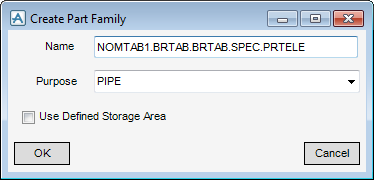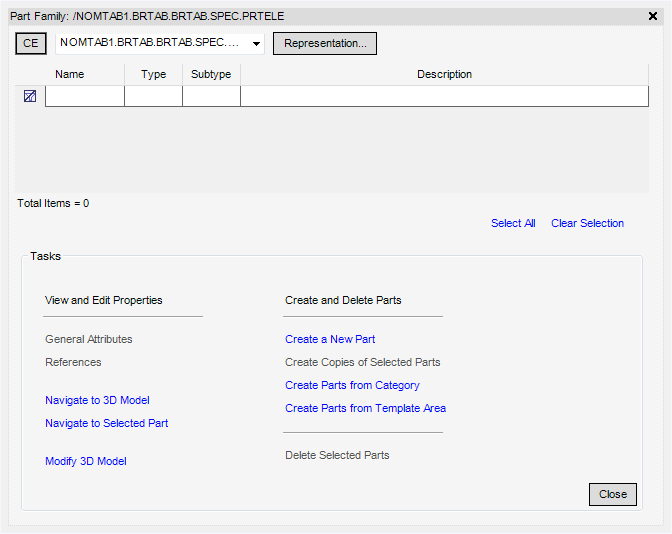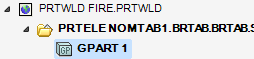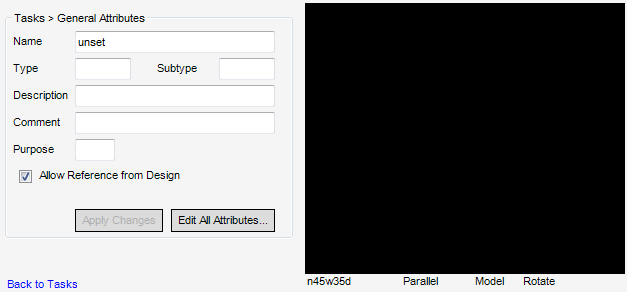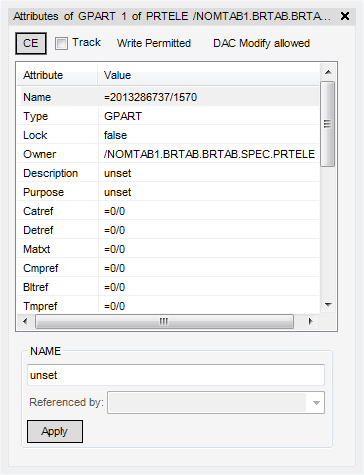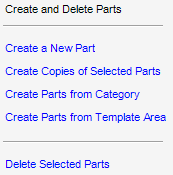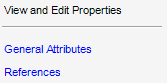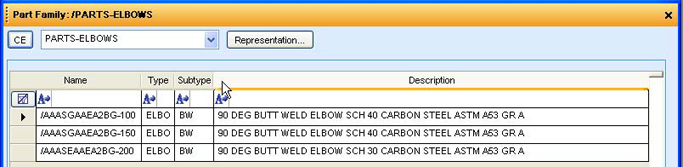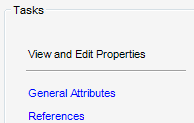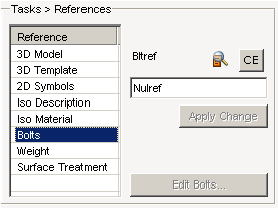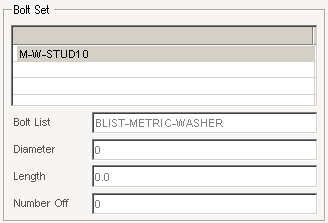Catalogues and Specifications
User Guide
Working With PARAGON Applications : Create : Create Part Family
Enter the Name to be assigned to the new Part Family.
Click OK to create the new Part Family (PRTELE elements) to display the following screen, which allows the user to access various tasks which administer all aspects of a new Part Family.
To create a new GPART select Create a New Part in the list of tasks.
At this stage it is possible to select General Attributes to display the following sub window:
Uncheck Allow References from Design to not allow the Part to be referenced in MODEL (by default this is checked).
Click Apply Changes to commit the changes to the Catalogue database.
Click Edit All Attributes to allow manual edits to be made to all the attributes of the GPART and display the following window:
Click CE to populate the window with the currently selected element in the Catalogue Explorer.
|
1.
|
In the Catalogue Explorer highlight a previously created Category.
|
|
2.
|
Select Create Parts from Category to add elements below the Category to the Part Family list from the currently selected Category element.
|
|
3.
|
Click Use.
|
|
4.
|
Select General Attributes.
|
|
1.
|
In the Catalogue Explorer highlight a previously created Template Area.
|
|
2.
|
Select Create Parts from Template Area to add elements below the Template Area to the Part Family list from the currently selected element.
|
|
3.
|
Select General Attributes.
|
|
1.
|
Highlight a Part from the list of Parts in the Family
|
|
2.
|
Select References.
|
|
5.
|
Click CE
|
|
6.
|
Click Apply Change to add the reference to the Part.
|
|
7.
|
Close the window by clicking the X on the top right.
|
|
8.
|
To return to the Part Family window select Modify > Part Family from the main window drop-down.
|