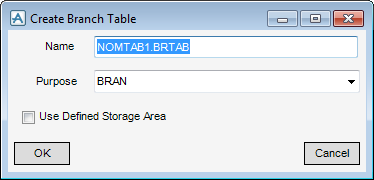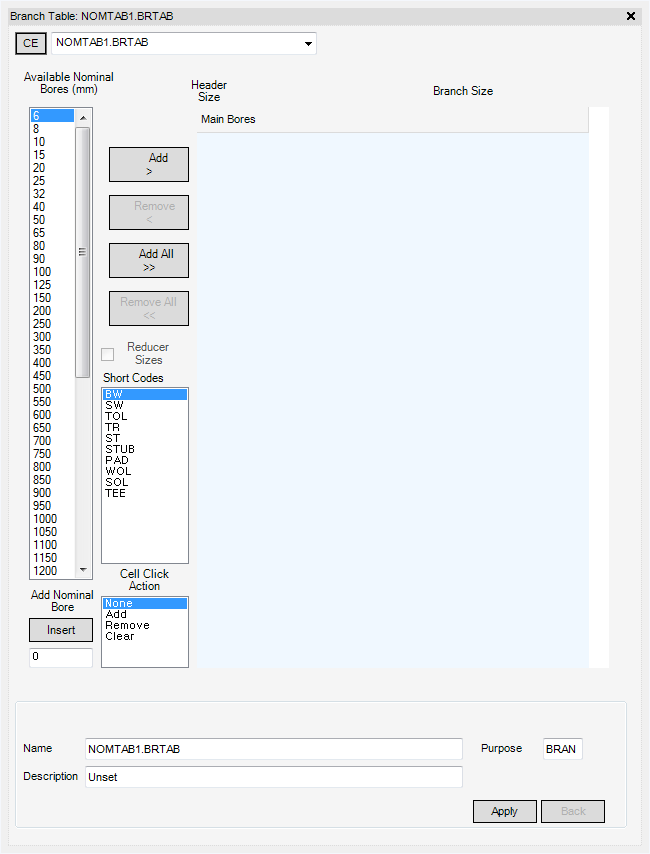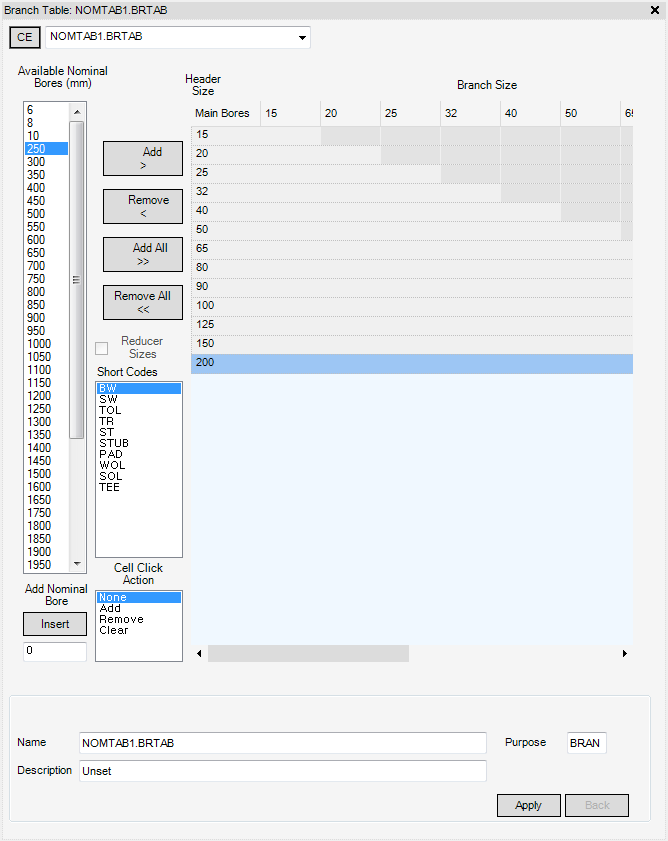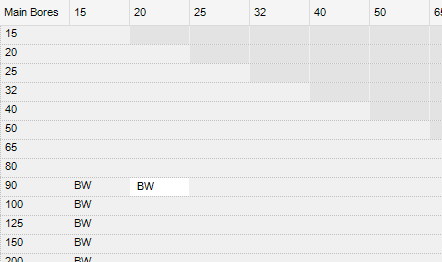Catalogues and Specifications
User Guide
Working With PARAGON Applications : Create : Create Branch Tables
Select Create > Spec Table > Branch Table from the main menu to display the Create Branch Table window.
Enter the Name to be assigned to the new Branch Table.
Click OK create a Branch Table (BRTAB element with BRAN purpose) and display the Branch Table window.
Highlight bores in the Available Nominal Bores (mm) list by left clicking on the desired bore size. Multiple bores can be selected at once by left clicking and dragging the mouse pointer down the list.
To remove particular highlighted entries hold down the CTRL key and left click once on a bore size.
To remove all bores from the Branch Table click Remove All <<.
After adding Bores to the Branch Table add Short Codes as follows:
To remove Items from a cell, set the Cell Click Action to Clear and left click on the cell within the Branch Table to be emptied.
Enter a valid description for the branch table in the Description field.
Because the forms are multi purpose a status field indicates the current window Purpose to the left of the Description field (for example BRAN indicates a Branch Table).
Click Apply to commit changes.
Close the window by clicking the X on the top right.
To return to the Branch table select Modify > Spec Table from the main window drop-down.
The Reducer Sizes check box is only active when used in conjunction with the Specification creation forms. When a Spec is associated with a Specification Table this toggle allows the user to quickly switch between attached forms allowing faster edits to be made.