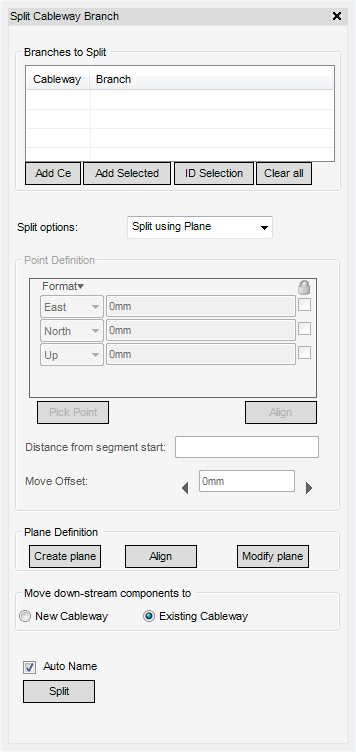Cable Design
User Guide
Cableway Branch : Split Cableway Branches : Split using Plane
When the user chooses Split using Plane from the Split options: drop-down menu, the Split Cableway Branch window is displayed with the relevant options displayed.
The user can populate the Branches to Split part of the Split Cableway Branch window with Cableway Branch(es) to split.
|
Adds the currently selected element in design hierarchy into the Branches to Split list.
|
|
|
Pick the Cableway branch(es) in the 3D view, and click Add Selected. The branch or branch(es) are added to the Branch to Split list
|
|
|
The user will be prompted in the status bar to Pick a Cableway branch (or branches) to be split from the 3D view.
Press esc to finish.
|
|
Use the Plane Definition part of the Split Cableway Branch window to define, position and modify the cutting plane:
To create the plane, select Create Plane, the user is prompted to Pick on the segment which the branch should be split:, once the segment is selected plane is displayed in the 3D view.
To align the plane with another element, select Align the user is prompted to Pick to define position (Snap) Snap: once the selection has been made, the plane is aligned with the selected element in the 3D view.
To modify and/or explicitly position the plane, select Modify plane, the Modify plane window is displayed. The user can now enter new plane parameters for the plane and select OK to commit changes. Refer to Basic GUI Features for further information.
When splitting a cableway branch, the user must define where the components located down-stream of the split are moved to from the Moving down-stream components to part of the Split Cableway Branch window.
|
Note:
|
Select Auto Name check box to apply the autonaming rules, the software automatically creates a new name for the element.
|
Click Split, the cableway branch is split using the plane and the split is also displayed in the Model Explorer: