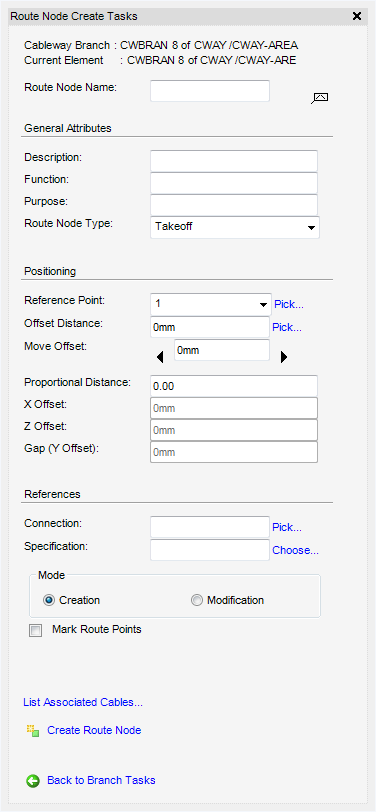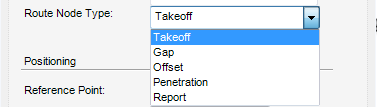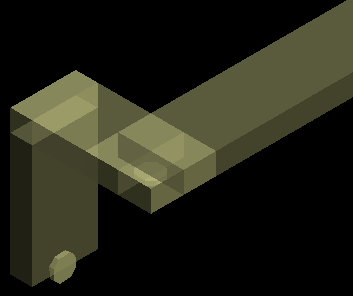Cable Design
User Guide
Cableway Branch : Create Cableway Branch : Create Route Node
The Route Node Create Tasks window allows the user to create and position a route node on a selected cableway branch. A route node is a multi-purpose reference point created on the cableway branch, and facilities the implementation of various activities such as material takeoff, offsetting, penetration and reporting.
To display the Route Node Create Tasks window, select Create Route Node from the Branch Tasks window.
The Route Node Create Tasks window is a dual purpose window, which allows the Creation of a new route node or the Modification of an existing route node. For more information on the Modification of an existing route node, refer to Modify Cableway Branch.
|
Note:
|
The user can select Autonaming, where the application automatically generates a name for the route node, for example: RN005.
|
The General Attributes part of the Route Node Create Tasks windows defines the general attributes for the route node. A Description, Function and Purpose may be inputted by the user.
From the Route Node Type drop-down menu select a Route Node Type:
|
•
|
Takeoff - The node from which the cable can leave or enter the cableway.
|
|
•
|
Gap - The node will force a gap to be left between the Cable tray material and is positioned at the centre point of the gap.
|
|
•
|
Offset - The node can be created at an offset X, Y, Z distance from the cableway.
|
|
•
|
Penetration - The node is placed at a penetration position.
|
|
•
|
Report - The node reports information from this position.
|
The Positioning part of the Route Node Create Tasks window allows the user to define the position of the route node on the Cableway Branch.
The user can select a reference point from the drop-down menu (the Offset Distance is automatically populated) or select Pick where the user will be prompted to Pick on the segment which RNODE should be placed.
Input an offset distance in the Offset Distance box or select Pick where the user will be prompted to Pick to define position (Snap) Snap.
To increase or decrease the Offset, select the appropriate arrow either side of the Move Offset box.
|
Allows a Route Node to be connected to a Control Node. Clicking Pick displays the Select CNODE window.
|
|
|
Enter a specification or select Choose to display the Choose Route Node window, from which a specification can be selected.
|
Click to select the Mark Route Points check box to display the route point labels on the 3D view.
To display associated cables, select List Associated Cables to display the List of Cables window, listing all the associated cables.
To create a route node, select Create Route Node. The new route node is a created and displayed the Model Explorer. The position of the created routed node on the cableway branch is shown in the 3D view. The Route Node Create Tasks window resets, clearing all entries so that more route nodes can be created.