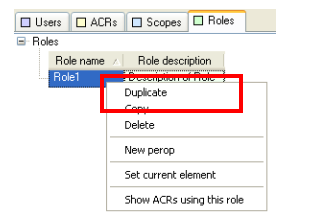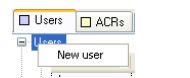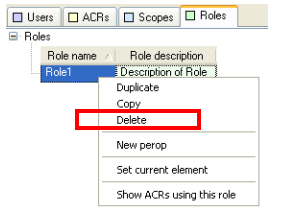Administrator
User Guide
Data Access Control (DAC) : ACA Interface : Creating and Deleting Elements
|
Figure 11:6.
|
|
Note:
|
|
Figure 11:7.
|
To remove any element including its hierarchy of descendants, simply select a primary node representing this element and choose the Delete option from the context menu. You can also use the Delete key on the keyboard.
|
Figure 11:8.
|