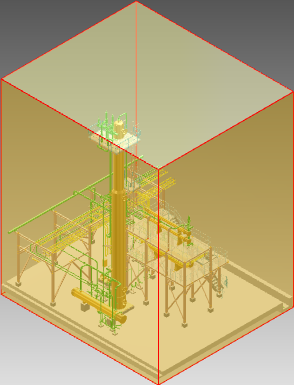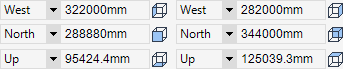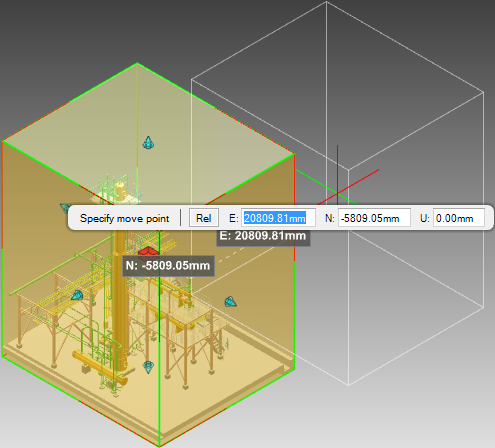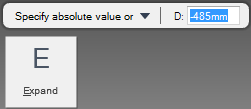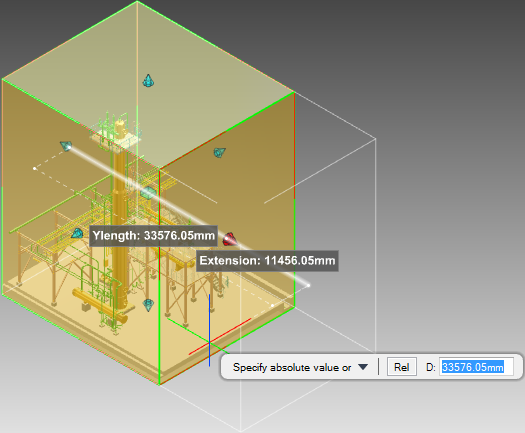DRAW
User Guide
Create and Modify Views : The 3D View : Define Limits
The limits display in the fields in the Define Limits group. For example:
You are prompted to Specify move point
Input values in the dimension fields and press Enter or click to identify the limits box position.
You are prompted to Specify absolute value or
Input a dimensional value in the field and press Enter or click to identify the limits box position.
Throughout the limits box modification process you can press ESC to cancel the command. Additional functionality is also available.
|
Press the down arrow key and select Expand to scale the limits box.
You are prompted to Specify expansion or
Input a dimensional value in the field and press Enter or click to identify the limits box position.
|
|