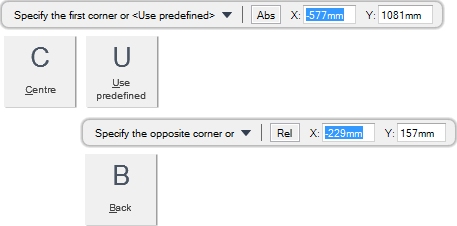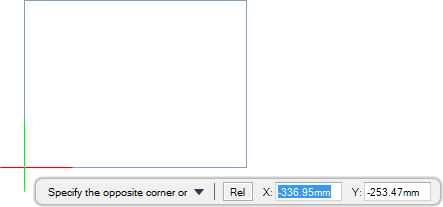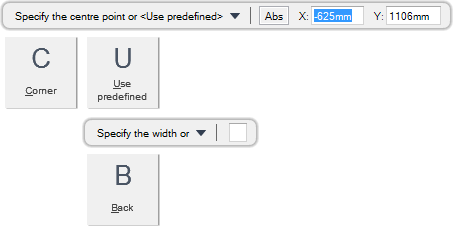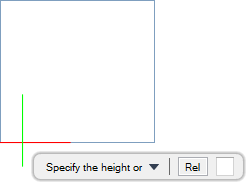DRAW
User Guide
Create and Modify Views : Create Views : Create Basic View
You are prompted to Specify the first corner or <Use predefined>
You are then prompted to Specify the opposite corner or
The view is created. Elements can be added to the view using the Drawlist functionality, accessible from the Format 2D tab. Refer to Format 2D View for further information.
Throughout the view creation process you can press ESC to cancel the command. Additional functionality is also available.
|
Press the down arrow key and select Centre to define the centre of the view. Refer to Create Basic View with Specified Centre Point for further information.
|
|
|
Press the down arrow key and select Use predefined to create a predefined view area in the centre of the drawing sheet.
|
|
|
Press the down arrow key and select Back to undo the last action.
|
|
You are prompted to Specify the first corner or <Use predefined>
You are then prompted to Specify the centre point or <Use predefined>
You are then prompted to Specify the width or
Input a dimensional value in the field and press Enter or move the cursor left or right to define the width of the view. Click to confirm the required width.
You are then prompted to Specify the height or
Input a dimensional value in the field and press Enter or move the cursor up or down to define the height of the view. Click to confirm the required height.
The view is created. Elements can be added to the view using the Drawlist functionality, accessible from the Format 2D tab. Refer to Format 2D View for further information.
Throughout the view creation process you can press ESC to cancel the command. Additional functionality is also available.
|
Press the down arrow key and select Corner to create a basic view. Refer to Create Basic View for further information.
|
|
|
Press the down arrow key and select Use predefined to create a predefined view area in the centre of the drawing sheet.
|
|
|
Press the down arrow key and select Back to undo the last action.
|
|