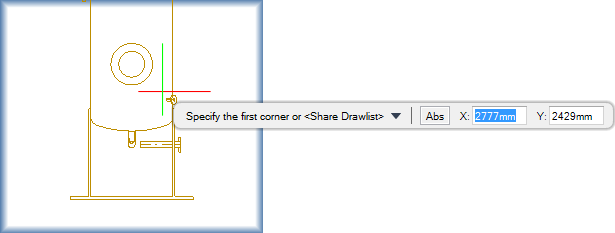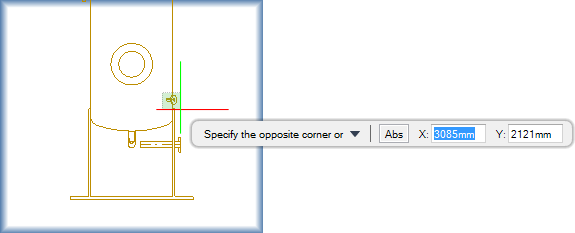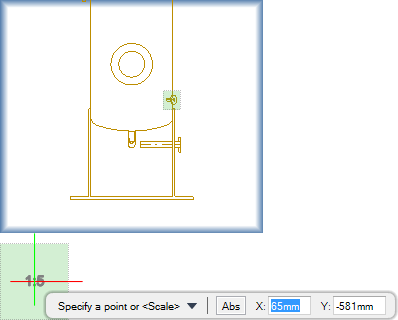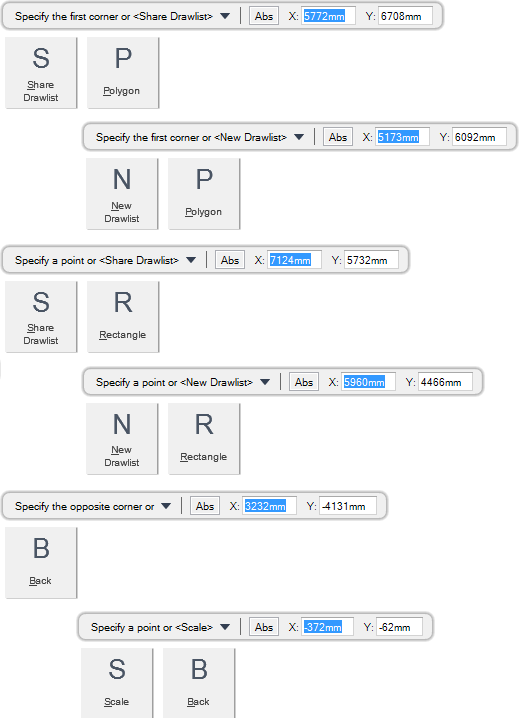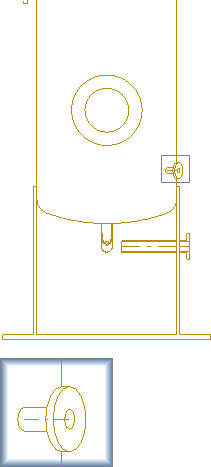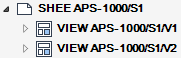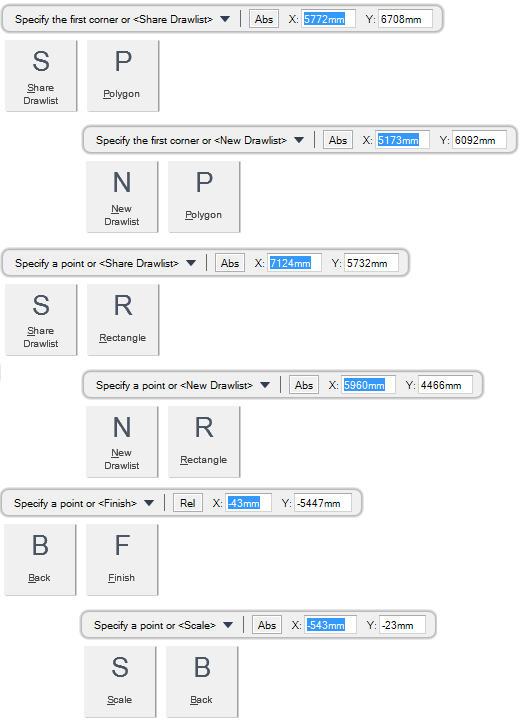DRAW
User Guide
Create and Modify Views : Create Views : Create Detail View
You are prompted to Select view
You are then prompted to Specify the first corner or <Share Drawlist>
Input values in the dimension fields and press Enter or click to identify the first corner of the area to be included in the view.
You are then prompted to Specify the opposite corner or
Input values in the dimension fields and press Enter or click to identify the opposite corner of the area to be included in the view. The selected area is represented by a shaded box.
You are then prompted to Specify a point or <Scale>
Throughout the view creation process you can press ESC to cancel the command. Additional functionality is also available.
|
Press the down arrow key and select Share Drawlist to reference the drawlist from the source view drawlist.
|
|
|
Press the down arrow key and select New Drawlist to create a new drawlist as a copy of the source view drawlist.
|
|
|
Press the down arrow key and select Polygon to create a detail view with a polygonal selection. Refer to Create Detail View with Polygonal Selection for further information.
|
|
|
Press the down arrow key and select Rectangle to create a detail rectangular detail view.
|
|
|
Press the down arrow key and select Back to undo the last action.
|
|
|
Press the down arrow key and select Scale to specify a scale for the view. Input the required scale at the prompt and press Enter. You are returned to the Specify a point or <Scale> prompt.
|
|
Creates a detail view that displays a selected area of an existing view using a polygonal selection.
You are prompted to Select view
You are then prompted to Specify the first corner or <Share Drawlist>
You are then prompted to Specify a point or
Input values in the dimension fields and press Enter or click to identify the first point of a polygon to specify the area of the view.
You are again prompted to Specify a point or
Input values in the dimension fields and press Enter or click to identify the second point of a polygon to specify the area of the view.
You are again prompted to Specify a point or <Finish>
Input values in the dimension fields and press Enter or click to identify the next point of the polygon. The selected area is shaded.
You are prompted to Specify a point or <Scale>
Throughout the view creation process you can press ESC to cancel the command. Additional functionality is also available.
|
Press the down arrow key and select Share Drawlist to reference the drawlist from the source view drawlist.
|
|
|
Press the down arrow key and select New Drawlist to create a new drawlist as a copy of the source view drawlist.
|
|
|
Press the down arrow key and select Polygon to create a detail view with a polygonal selection.
|
|
|
Press the down arrow key and select Rectangle to create a rectangular detail view. Refer to Create Detail View for further information.
|
|
|
Press the down arrow key and select Back to undo the last action.
|
|
|
Press the down arrow key and select Finish to end the creation of the polygon.
|
|
|
Press the down arrow key and select Scale to specify a scale for the view. Input the required scale at the prompt and press Enter. You are returned to the Specify a point or <Scale> prompt.
|
|