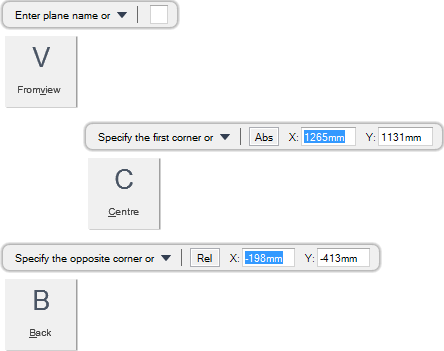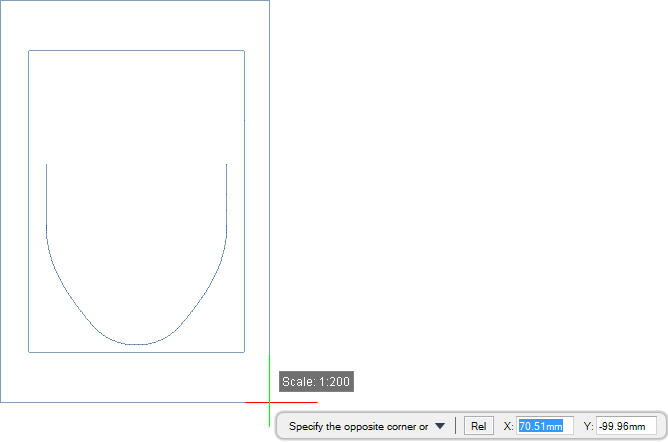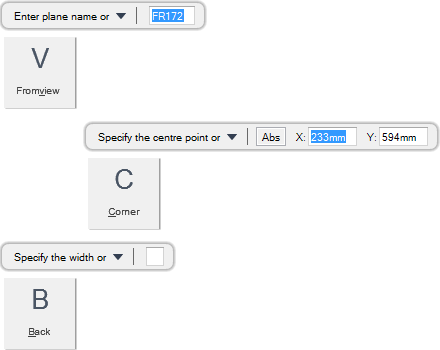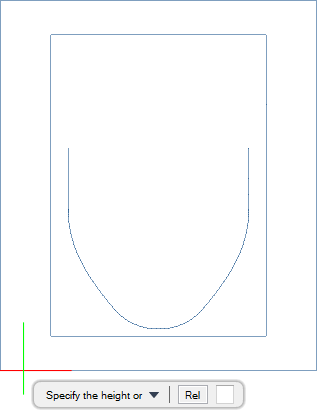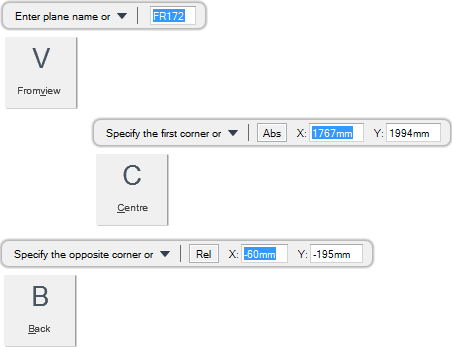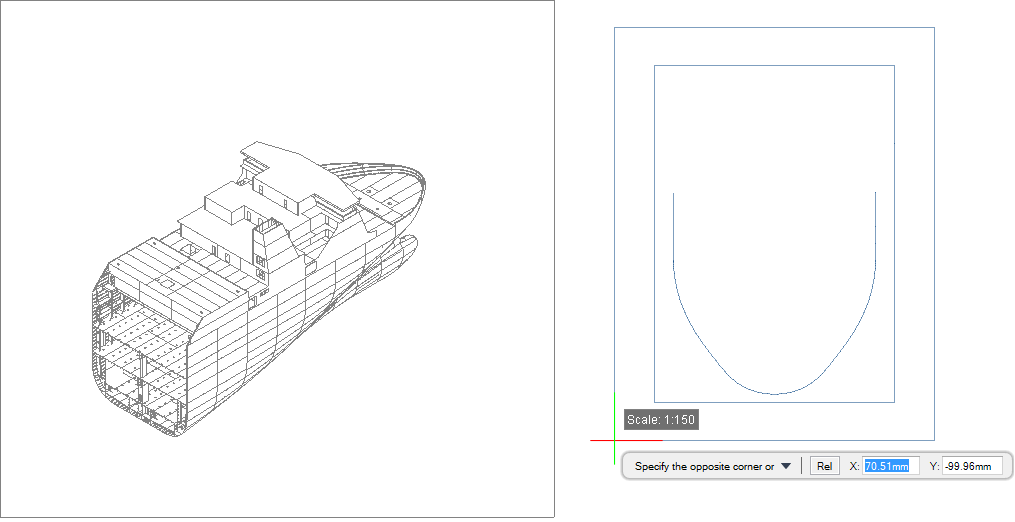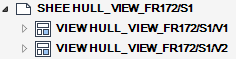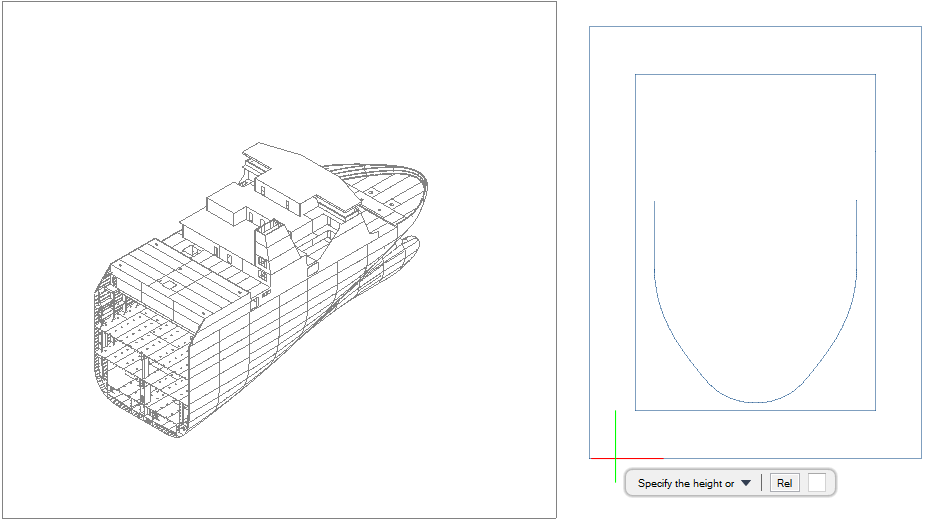DRAW
User Guide
Create and Modify Views : Create Views : Create Hull View
|
•
|
An X plane view is a transverse section, typically on a frame. For example, input FR172 to create the view plane using Frame 172.
|
|
•
|
A Y plane view is a longitudinal elevation. For example, input LP0 to create an elevation on the centreline.
|
|
•
|
A Z plane view is a plan view, For example, input Z=5000 to create a plan view at 5 metres above base.
|
A hull view has the same properties, with a few exceptions, as an ordinary view plus some additional hull view specific properties. The Properties window displays all applicable hull view properties.
You are prompted to Enter plane name or
You are then prompted to Specify the first corner or
Input values in the dimension fields and press Enter or click to identify the first corner of the view.
You are then prompted to Specify the opposite corner or
Input values in the dimension fields and press Enter or click to identify the opposite corner of the view. The view is created.
Throughout the view creation process you can press ESC to cancel the command. Additional functionality is also available.
|
Press the down arrow key and select Fromview to create a hull view from en existing view. Refer to Create Hull View from Existing View with Specified Corners for further information.
|
|
|
Press the down arrow key and select Centre to create a hull with a specified centre point. Refer to Create Hull View with Specified Centre Point for further information.
|
|
|
Press the down arrow key and select Back to undo the last action.
|
|
You are prompted to Enter plane name or
You are then prompted to Specify the first corner or
You are then prompted to Specify the centre point or
Input values in the dimension fields and press Enter or click to identify the centre of the view.
You are then prompted to Specify the width or
Input a dimensional value in the field and press Enter or move the cursor left or right to define the width of the view. Click to confirm the required width.
You are then prompted to Specify the height or
Input a dimensional value in the field and press Enter or move the cursor up or down to define the height of the view. Click to confirm the required height. The view is created.
Throughout the view creation process you can press ESC to cancel the command. Additional functionality is also available.
|
Press the down arrow key and select Fromview to create a hull view from an existing view. Refer to Create Hull View from Existing View with Specified Corners for further information.
|
|
|
Press the down arrow key and select Corner to create a hull view with specified corners. Refer to Create Hull View with Specified Corners for further information.
|
|
|
Press the down arrow key and select Back to undo the last action.
|
|
You are prompted to Enter plane name or
You are then prompted to Select element
Press Enter.
You are then prompted to Specify the first corner or
Input values in the dimension fields and press Enter or click to identify the first corner of the view.
You are then prompted to Specify the opposite corner or
Input values in the dimension fields and press Enter or click to identify the opposite corner of the view. The view is created.
Throughout the view creation process you can press ESC to cancel the command. Additional functionality is also available.
|
Press the down arrow key and select Fromview to create a hull view from an existing view.
|
|
|
Press the down arrow key and select Centre to create a hull from an existing view with a specified centre point. Refer to Create Hull View from Existing View with Specified Centre Point for further information.
|
|
|
Press the down arrow key and select Back to undo the last action.
|
|
You are prompted to Enter plane name or
You are then prompted to Select element
Press Enter.
You are then prompted to Specify the first corner or
You are then prompted to Specify the centre point or
Input values in the dimension fields and press Enter or click to identify the centre of the view.
You are then prompted to Specify the width or
Input a dimensional value in the field and press Enter or move the cursor left or right to define the width of the view. Click to confirm the required width.
You are then prompted to Specify the height or
Input a dimensional value in the field and press Enter or move the cursor up or down to define the height of the view. Click to confirm the required height. The view is created.
Throughout the view creation process you can press ESC to cancel the command. Additional functionality is also available.
|
Press the down arrow key and select Fromview to create a hull view from an existing view.
|
|
|
Press the down arrow key and select Corner to create a hull view from an existing view with specified corners. Refer to Create Hull View from Existing View with Specified Corners for further information.
|
|
|
Press the down arrow key and select Back to undo the last action.
|
|