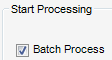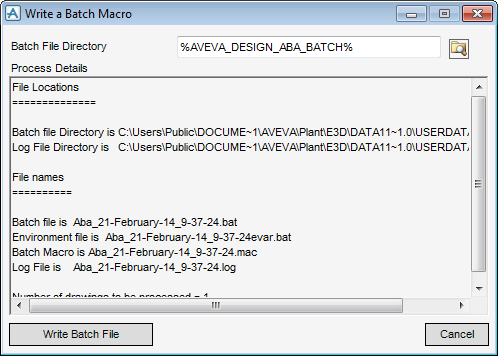DRAW
User Guide
Area Based Automatic Drawing Production : ABA Drawing Process : Start Process
On the Process Drawings Control Tasks window, click OK to process the drawings immediately. The Process Status window displays, indicating the progress of the current process. Click Cancel to stop the process.
|
Note:
|
If Cancel is clicked, processing is interrupted and stopped after the current transaction is completed.
|
When all processes are completed the ABA Browse Sheets window displays highlighting the last drawing created which also appears in the main view of DRAW. You can select a view to display in the browser list or use the up and down arrow keys on the keyboard. Refer to ABA Browse Sheets for further information.
A logfile is created for each process run that gives information about areas and templates used, the date and time of the process and any run time warnings or errors. The location of the logfile is specified using the Defaults window. Refer to ABA Defaults for further information.
Select the Batch Process check box and click OK, to display the Write a Batch Macro window, you can specify the location of the files.
A standard Browse for Folder window displays. You must specify the folder into which the batch files are to be located and click OK to proceed with the export.
The Write a Batch Macro window gives details about the files to be created. To continue with the process click Write Batch File.
Once complete, a Message window displays, informing you of the location of the batch process log file. Click OK to dismiss the Message window.The files created by the batch process are: