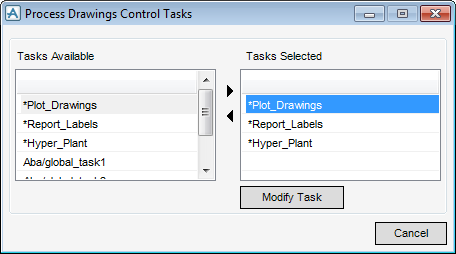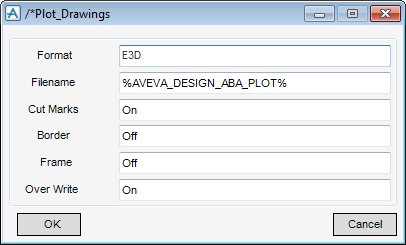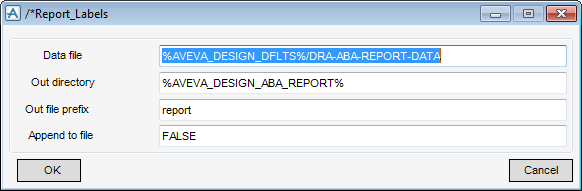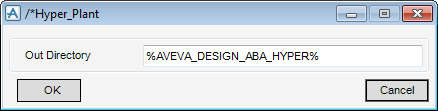DRAW
User Guide
Area Based Automatic Drawing Production : ABA Drawing Process : Process Settings
The Process Settings part of the Process Drawings Control window allows you to define and modify process tasks.
|
Allows you to define the process tasks used. Refer to Process Tasks for further information.
|
|
|
Allows you to define the process type. Refer to Process Type for further information.
|
|
|
Select the ON option button to apply auto numbering to the process.
Select the OFF to omit auto numbering from the process.
|
The Process Drawings Control Tasks window allows you to select and modify the available tasks.
|
Input a value in the Format field to define a format for the Plot Drawings.
|
|
|
Input a name in the Filename field to define the name of the Plot Drawings.
|
|
|
Input On in the field to display cut marks.
Input Off in the field to hide cut marks.
|
|
|
Input On in the field to display a border.
Input Off in the field to hide the border.
|
|
|
Input On in the field to display a frame.
Input Off in the field to hide the frame.
|
|
|
Input On in the field to allow the file to be overwritten.
Input Off in the field to prevent the file from being overwritten.
|
Click OK to apply the *Plot_Drawings task settings or Cancel to discard any changes and close the /*Plot_Drawings window.
|
Input True in the to add to an existing file.
Input False in the field to create a new file.
|
Click OK to apply the *Report_Labels task settings or Cancel to discard any changes and close the /*Report_Labels window.
The administrator can modify the directory of *Hyper_Plant tasks. Input a location in the Out directory field to specify the output directory for the *Hyper_Plant tasks.
Click OK to apply the *Hyper_Plant task settings or Cancel to discard any changes and close the /*Hyper_Plant window.
The Process Type part of the Process Drawings Control window allows you to define how ABA handles the drawings. For example, by updating, regenerating, and/or auto numbering them.
To define the type of process to be used, select an option from the Process Type drop-down list. The choices are dependant on the drawings selected for processing. For example if only existing drawings are selected, create options do not display. The available Process Type choices are: