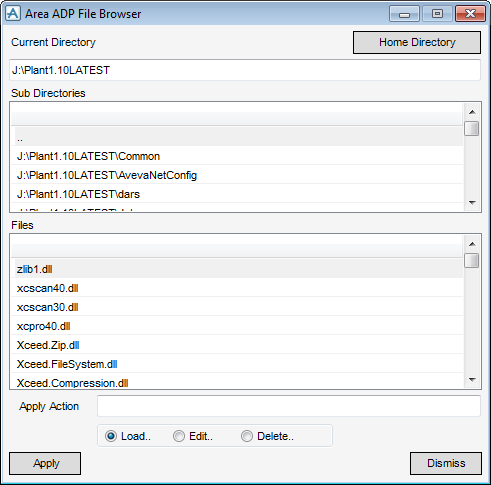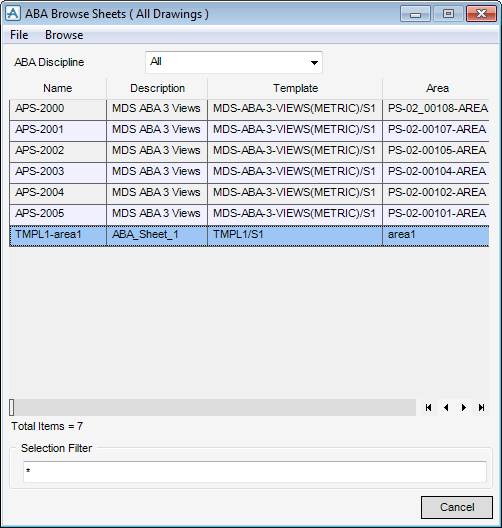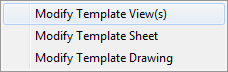DRAW
User Guide
Area Based Automatic Drawing Production : ABA Drawing Process : Menu Options
|
Select from the drop-down menu to close the Process Drawings Control window.
|
|
|
Select from the drop-down menu to display the ABA Defaults window. Refer to ABA Defaults for further information.
|
|
|
Select from the drop-down menu to display the ABA Browse Sheets window, which allows you to view ABA drawings that have already been created. Refer to ABA Browse Sheets for further information. Close the browser to return to the Process Drawings Control window.
|
|
On the Current Directory part of the window, click Home Directory to access the directory from which you entered DRAW.
On the Sub Directories part of the window, click .. to traverse folders. Click a directory in the list to access its contents.
The Files part of the window displays the log files that exist in the chosen directory.
Select the Load option button to load the contents of the log file into the selection fields of the Process Drawings Control window, for example, areas and templates, allowing you to re-create a previous process run.
Select the Edit option button to display a default editor, you can modify the file.
Select the Delete option button to delete the currently selected log file.
The top menu bar of the ABA Browse Sheets window has the following options:
|
Select from the drop-down menu to close the ABA Browse Sheets window.
|
|
|
Select from the drop-down menu to display the ABA Template View window and access the views available under the sheet template from which the selected drawing is derived. The functionality of the ABA Template View window is explained, refer to Create and Modify ABA Template View for further information.
|
|
|
Select from the drop-down menu to display the ABA Template Sheet window and access the sheet template from which the selected drawing is derived. The functionality of the ABA Template Sheet window is explained, refer to Create and Modify Template Drawings for further information.
|
|
|
Select from the drop-down menu to display the ABA Template Drawing List window and access the drawing template from which the selected drawing is derived. The functionality of the ABA Template Drawing List window is explained, refer to Modify ABA Template Drawing for further information.
|
Input a value in the Section Filter field to filter the ABA drawing list.