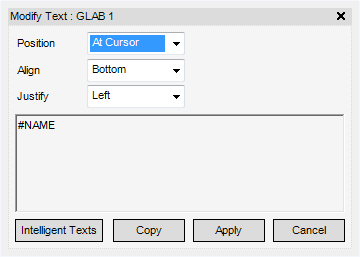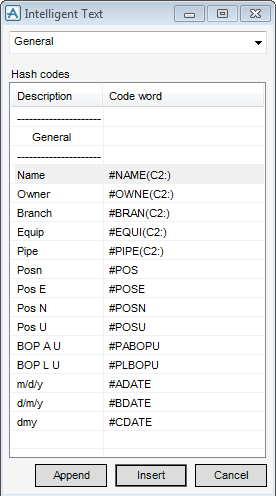DRAW
User Guide
Add Annotation : Automatic Tagging : Modify Label Text
|
Select At Cursor from the drop-down list to display the Point Construction Option Form window. Refer to Define View Frame with Cursor for further information.
You are prompted to Input 1 point(s) on a sheet
Select By Cursor from the drop-down list to display the Point Construction Option Form window. Refer to Define View Frame with Cursor for further information.
You are prompted to Input 2 point(s) on a sheet
|
|
|
Select Centre from the drop-down list to align the centre of the text with the centre of the frame.
Select Top from the drop-down list to align the text with the top of the frame.
Select Bottom from the drop-down list to align the text with the bottom of the frame.
Select Base from the drop-down list to align the text with the base of the first character.
|
|
|
Select Left from the drop-down list to left justify the label text.
Select Right from the drop-down list to right justify the label text.
Select Centre from the drop-down list to centre justify the label text.
|
|
|
Click to add intelligent text to the label. The Intelligent Text window displays.
Click to identify the intelligent text to add to the Modify Text window.
Click Insert to add the intelligent text to the beginning of the label text in the Modify Text window.
|
|
|
You are prompted to Select element
|
Click Apply to modify the label text or Cancel to discard any changes and close the Modify Text window.