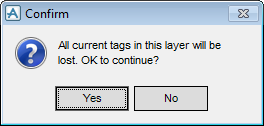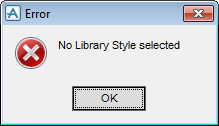DRAW
User Guide
Add Annotation : Automatic Tagging
You are prompted to Select element
Click to identify the element to apply automatic tagging to. The Automatic Tagging window displays.
The Automatic Tagging window allows you to specify the conditions for automatically generating labels for one or more views in a sheet.
|
Click
|
|||||||||
|
Displays the tag rule library. An alternative library can be selected with the User Defaults window. Refer to Modify User Defaults for further information.
|
|||||||||
|
Select Piping from the drop-down list to define piping as the type of item required for tagging.
Select Equipment from the drop-down list to define equipment as type of item required for tagging.
Select Structural from the drop-down list to define structural as the type of item required for tagging.
|
|||||||||
|
Click to apply the Library Tagging settings. The Confirm window displays.
The Confirm window informs you that all current tags in the layer will be lost.
|
|||||||||
|
Click OK.
|
|||||||||
|
Select Library from the drop-down list to define a library template type.
Select Local from the drop-down list to define a local template type.
|
|||||||||
|
Click
Click Select to apply the selected template.
|
|||||||||
Click Update to generate the tags.