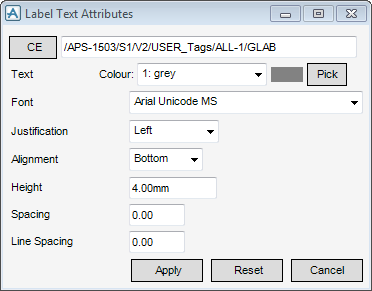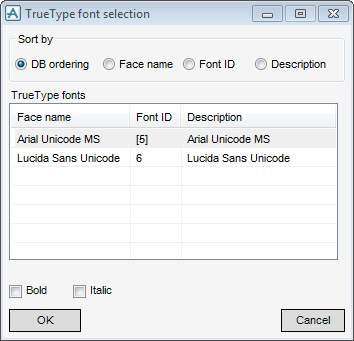DRAW
User Guide
Add Annotation : Automatic Tagging : Label Text Attributes
|
Alternatively, click Pick to display the Pick a colour window. The functionality of the Pick a colour window is explained, refer to Colour for further information.
|
|
|
Select the DB ordering option button to order the True Type fonts list by database order.
Select the Font ID option button to order the True Type fonts list by font ID.
Select the Description option button to order the True Type fonts list by description.
Select the Bold check box to apply bold formatting to the font style.
Select the Italic check box to apply italic formatting to the font style.
Click OK to confirm the selection or Cancel to discard any changes and close the True Type font selection window.
|
|
|
Select Left from the drop-down list to left justify the label text.
Select Right from the drop-down list to right justify the label text.
Select Centre from the drop-down list to centre justify the label text.
|
|
|
Select Centre from the drop-down list to align the centre of the text with the centre of the frame.
Select Top from the drop-down list to align the text with the top of the frame.
Select Bottom from the drop-down list to align the text with the bottom of the frame.
Select Base from the drop-down list to align the text with the base of the first character.
|
|
Click Apply to define the text attributes, or Reset to revert to the settings when the Label Text Attributes window was opened. Click Cancel to discard any changes and close the Label Text Attributes window.