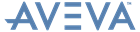Reporting
User Guide
Reference : Report Controls : Project Info
Select the specific project information to be displayed from Value option in the controls’s Property Grid.
Specifies the background colour for the control. This option is also available on the Formatting Toolbar (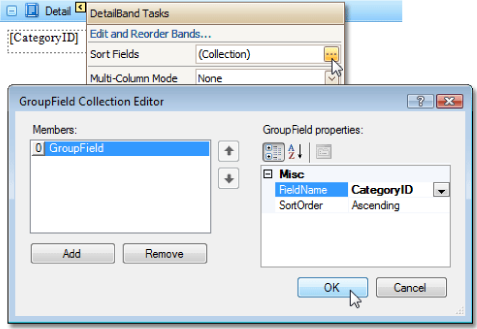 ).
).
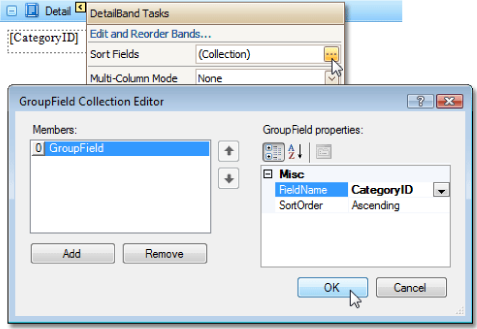 ).
).|
•
|
Specifies the font settings for the control. Some of these settings are available on the Formatting Toolbar.
Specifies the text colour for the control. This option is also available on the Formatting Toolbar ( ).
).
Displays the Formatting Rules Editor, used to choose which rules should be applied to the control during report generation, and define the precedence of the applied rules. Refer to Conditionally Change a Control's Appearance for further information.
|
•
|
Used to define the priority of various style elements (such as background colour, border colour, etc.). Refer to Styles Concepts for further information on style inheritance.
|
•
|
This property is used to define odd and even styles for the control, as well as to assign an existing style to the control (or a newly created one). Refer to Styles Concepts for further information on style inheritance.
Used to change the alignment of the control's text. This option is also available in the Formatting Toolbar.
Specifies the vertical anchoring style of the Pivot Grid, so that after page rendering it stays attached to the top control, bottom control, or both.
Specifies whether the contents of the control can be horizontally split across pages. In other words, if the control occupies more space than remains on the page, this property specifies whether this Pivot Grid should be split between the current page and the next, or whether it will be printed entirely on the next page. If a control does not fit on the next page either, then the Pivot Grid will be split despite this property's setting.
|
•
|
This property contains events, which can be handled with the scripts. Refer to Handle Events via Scripts for further information on scripting.
|
•
|
When this property is set to Yes, text entered into a Project Info control is wrapped to the next line if it does not fit the line.
If the current report is bound to data, this property is used to bind some of the control's properties (Bookmark, Navigation URL, Tag and Text) to a data field obtained from the report's data source, and to apply a format string to it. Refer to Display Values from a Database (Bind Report Elements to Data) for further information.
|
•
|
If the current report has a data source, the Tag property can be bound to a data field obtained from the data source. To do this, expand the (Data Bindings) property and from the Tag.Binding dropdown list, select the required data field.
|
•
|
Used to define a path to data contained in an XML file. The data contained in the file will then be used as the Detail Report Band's data source.
|
•
|
Determines a control's name, by which it can be accessed in the Report Explorer, Property Grid or by scripts.
|
•
|
|
•
|
These properties are used to create a hierarchical structure within a report called a document map. Refer to Add Bookmarks for further information.
If the current report has a data source, the Bookmark property can be bound to a data field, obtained from the data source. To do this, expand the (Data Bindings) property, and from the Bookmark.Binding dropdown list, select the required data field.
Use the Navigation URL property to specify a URL for web browser navigation when a user clicks the Label. The web browser displays a page in a window or a frame as specified by the Navigation Target property.
|
Note:
|
If the current report has a data source, the Navigation URL property can be bound to a data field obtained from the data source. To do this, expand the (Data Bindings) property, and in the Navigation URL.Binding dropdown selector, select the required data field.