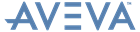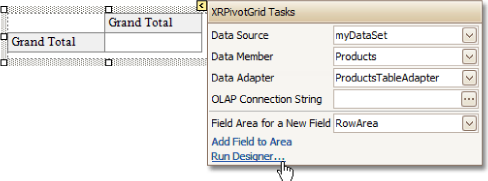Reporting
User Guide
Reference : Report Controls : Pivot Grid
A Pivot Grid control presents data from a data source in a cross-tabulated form to create a crosstab report. It calculates summaries and summary totals against specific fields, and displays the summary values within data cells.
The Pivot Grid displays data in a manner similar to Pivot Tables in Microsoft Excel. Column headers display unique values from one data field, for example car models. Row headers display unique values from another field, for example dates. Each cell displays a summary for the corresponding row and column values. By specifying different data fields, the report can display, for example, the total number of cars sold on a particular date, or the total number of deals, etc. In this way, a compact layout for data analysis can be created.
Used to define the appearance properties (such as Background Color, Foreground Color, Font, etc.) for the Pivot Grid's elements (Cell, Field Value, Filter Separator, Header Group Line, etc.).
Displays the Formatting Rules Editor used to choose which rules should be applied to the control during report generation, and define the precedence of the applied rules. Refer to Conditionally Change a Control's Appearance for further information.
|
•
|
Used to display the Styles Editor, which is used to manage and customise the control's styles, which then can be assigned to the Pivot Grid's elements.
Specifies the vertical anchoring style of the Pivot Grid, so that after page rendering it stays attached to the top control, bottom control, or both.
Specifies whether the contents of the control can be horizontally split across pages. In other words, if the control occupies more space than remains on the page, this property specifies whether this Pivot Grid should be split between the current page and the next, or whether it will be printed entirely on the next page. If a control does not fit on the next page either, then the Pivot Grid will be split despite this property's setting.
|
•
|
This property contains events, which can be handled with the scripts. Refer to Handle Events via Scripts for further information on scripting.
|
•
|
Determines the data adapter that will populate the Pivot Grid's data source specified by the Data Source property. It is automatically set to the appropriate value, when the Data Member property is defined. Refer to Cross-Tab Report for further information.
Specifies the data source member which supplies data to a Pivot Grid. Refer to Cross-Tab Report for further information.
|
Note:
|
It is not usually necessary to specify the Data Member property when binding a Pivot Grid to data. This property should only be set directly if the dataset contains more than one table.
|
|
•
|
Displays the Pivot Grid Field Collection Editor, used to manage and fully customise a Pivot Grid's fields.
A connection string can be built via the Connection String Editor. To display it, click the ellipsis for the OLAP Connection String property.
To represent information from the bound cube, create specific Pivot Grid fields, and bind them to the required fields in the data source.
If the OLAP Connection String property is set to a valid string, the value of the Data Source property is cleared. Setting the Data Source property to a valid object clears the OLAP Connection String property.
When this property is expanded in the Property Grid, its Enabled property can be set to Yes, and the Pivot Grid Prefilter window accessed from the Criteria property.
|
•
|
Determines a control's name, by which it can be accessed in the Report Explorer, Property Grid or by scripts.
|
•
|
|
•
|
These properties are used to create a hierarchical structure within a report called a document map. Refer to Add Bookmarks for further information.
Used to specify whether a Pivot Grid's fields are case sensitive or not.
Used to customise the Pivot Grid's display options.