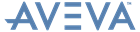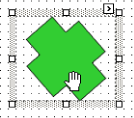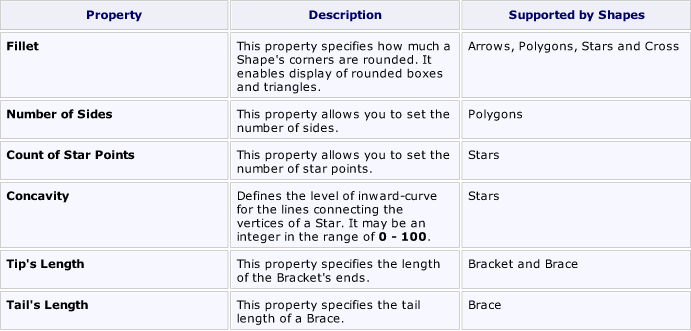Reporting
User Guide
Reference : Report Controls : Shape
The Shape control is typically used for adding simple graphics to a report.
Specifies the background colour for the control. This option is also available on the Formatting Toolbar ( ).
).
Specifies the colour to fill the contour of a Shape, if applicable. They are transparent by default.
Determines the colour of a Shape's contour. This option is also available on the Formatting Toolbar ( ).
).
Displays the Formatting Rules Editor used to choose which rules should be applied to the control during report generation, and define the precedence of the applied rules. Refer to Conditionally Change a Control's Appearance for further information.
Used to set the width of the line used to draw a Shape, expressed in the measure units defined by the report's Measure Units property. Refer to Change Measurement Units for a Report for further information.
|
•
|
Used to define the priority of various style elements (such as background colour, border colour, etc.). Refer to Styles Concepts for further information on style inheritance.
|
•
|
This property is used to define odd and even styles for the control, as well as to assign an existing style to the control (or a newly created one). Refer to Styles Concepts for further information on style inheritance.
|
•
|
The value in degrees specifies the rotation angle of a Shape. Rotation is anticlockwise.
A user can hold CTRL while pressing the left mouse button to rotate a Shape within the control's borders.
|
•
|
This property contains events, which can be handled with the scripts. Refer to Handle Events via Scripts for further information on scripting.
|
•
|
|
•
|
If a Shape is rotated to some degree (that is, its Angle property is not zero), the Stretch property may also be used. The Shape image will be stretched to cover maximum space within the control's borders.
|
•
|
If the current report is bound to data, this property enables users to bind some of the control's properties (Bookmark, Navigation URL and Tag) to a data field obtained from the report's data source, and to apply a format string to it. Refer to Display Values from a Database (Bind Report Elements to Data) for further information.
|
•
|
If the current report has a data source, the Tag property can be bound to a data field obtained from the data source. To do this, expand the (Data Bindings) property and from the Tag.Binding dropdown list, select the required data field.
|
•
|
Determines a control's name, by which it can be accessed in the Property Grid and by scripts.
|
•
|
|
•
|
These properties are used to create a hierarchical structure within a report called a document map. Refer to Add Bookmarks for an explanation and help.
If the current report has a data source, the Bookmark property can be bound to a data field obtained from the data source. To do this, expand the (Data Bindings) property and from the Bookmark.Binding dropdown list, select the required data field.
Use the Navigation URL property to specify a URL for web browser navigation when a user clicks the control. The web browser displays a page in a window or a frame as specified by the Navigation Target property.
Cross references can be created within the report by assigning the name of the target control to the Navigation URL property, and setting the Navigation Target property to _self. Refer to Create Hyperlinks for further information.
If the current report has a data source, the Navigation URL property can be bound to a data field obtained from the data source. To do this, expand the (Data Bindings) property and from the Navigation URL.Binding dropdown menu, select the required data field.