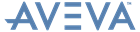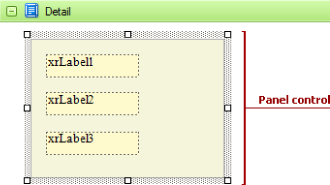Reporting
User Guide
Reference : Report Controls : Panel
The Panel control is used to group individual report controls.
The Panel control is a container used to keep together any number of report controls. When controls are placed into a Panel, they can be moved, copied and printed as a whole. There are some limitations on Panel usage. One of them is that the Panel control does not have the Can Shrink property, and so cannot suppress the white space that appears when the controls inside are shrunk or collapsed. Also, the Panel cannot be used in different bands, unlike a cross-band control.
The Panel can also be used for page decoration, e.g. to create borders around the report elements or add a uniform colour background.
Displays the Formatting Rules Editor, used to choose which rules should be applied to the control during report generation, and define the precedence of the applied rules. Refer to Conditionally Change a Control's Appearance for further information.
|
•
|
Used to define the priority of various style elements (such as background colour, border colour, etc.). Refer to Styles Concepts for further information on style inheritance.
|
•
|
This property is used to define odd and even styles for the control, as well as to assign an existing style to the control (or a newly created one). Refer to Styles Concepts for further information on style inheritance.
|
Note:
|
If the Anchor Vertically property is set to Bottom or Both, the Can Grow property setting (see below) is ignored, and is not considered when calculating a final height value of this control.
|
|
•
|
When this property is set to Yes, the control's height can be automatically increased, if required, to fit the text. If there are other controls below the current control, they will be pushed down to prevent them from overlapping. That if a control overlaps the growing Panel by even one pixel, it will not be pushed down by the expanded Panel.
|
•
|
This property contains events, which can be handled with the scripts. Refer to Handle Events via Scripts for further information on scripting.
|
•
|
If the current report is bound to data, this property enables users to bind some of the control's properties (Bookmark, Navigation URL and Tag) to a data field obtained from the report's data source, and to apply a format string to it. Refer to Display Values from a Database (Bind Report Elements to Data) for further information.
|
•
|
If the current report has a data source, the Tag property can be bound to a data field obtained from the data source. To do this, expand the (Data Bindings) property and from the Tag.Binding dropdown list, select the required data field.
|
•
|
Determines a control's name, by which it can be accessed in the Property Grid and by scripts.
|
•
|
|
•
|
These properties are used to create a hierarchical structure within a report called a document map. Refer to Add Bookmarks for an explanation and help.
If the current report has a data source, the Bookmark property can be bound to a data field obtained from the data source. To do this, expand the (Data Bindings) property and from the Bookmark.Binding dropdown list, select the required data field.
Use the Navigation URL property to specify a URL for web browser navigation when a user clicks the control. The web browser displays a page in a window or a frame as specified by the Navigation Target property.
Cross references can be created within the report by assigning the name of the target control to the Navigation URL property, and setting the Navigation Target property to _self. Refer to Create Hyperlinks for further information.
If the current report has a data source, the Navigation URL property can be bound to a data field obtained from the data source. To do this, expand the (Data Bindings) property and from the Navigation URL.Binding dropdown menu, select the required data field.