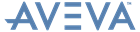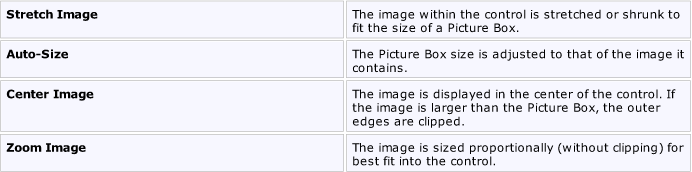Reporting
User Guide
Reference : Report Controls : Picture Box
The Picture Box control is used to display images in a report. Typically, an image is loaded from an image file, or from the bound data source. In addition, an image can be loaded from a web location from a specified URL. The following image formats are supported by the Picture Box control: BMP, GIF, JPEG, PNG, TIFF, EMF and WMF.
Specifies the background colour for the control. This option is also available on the Formatting Toolbar ( ).
).
Displays the Formatting Rules Editor, used to choose which rules should be applied to the control during report generation, and define the precedence of the applied rules. Refer to Conditionally Change a Control's Appearance for further information.
|
•
|
Used to define the priority of various style elements (such as background colour, border colour, etc.). Refer to Styles Concepts for further information on style inheritance.
|
•
|
This property is used to define odd and even styles for the control, as well as to assign an existing style to the control (or a newly created one). Refer to Styles Concepts for further information on style inheritance.
|
•
|
This property contains events, which can be handled with the scripts. Refer to Handle Events via Scripts for further information on scripting.
|
•
|
|
•
|
If the current report is bound to data, this property is used to bind some of the control's properties (Bookmark, Image, Image URL, Navigation URL and Tag) to a data field obtained from the report's data source, and to apply a format string to it. Refer to Display Values from a Database (Bind Report Elements to Data) for further information.
|
•
|
Specifies an image to display in the Picture Box control.
When the ellipsis is clicked, the Open File window enables the user to specify the file to load. This image is then embedded into a report and saved within this report, so it is always available.
|
Note:
|
Specifies the URL of the image to display in the Picture Box control. It supports both absolute and relative paths. A relative path may be related to the Web site or to the current Web page. In the second case, the path to the image must start with the '~' symbol. Setting a relative path makes it easier to move the entire application to another directory on the server without having to update the code.
|
•
|
If the current report has a data source, the Tag property can be bound to a data field obtained from the data source. To do this, expand the (Data Bindings) property and from the Tag.Binding dropdown list, select the required data field.
|
•
|
Determines a control's name, by which it can be accessed in the Property Grid and by scripts.
|
•
|
|
•
|
These properties are used to create a hierarchical structure within a report called a document map. Refer to Add Bookmarks for further information.
If the current report has a data source, the Bookmark property can be bound to a data field obtained from the data source. To do this, expand the (Data Bindings) property and from the Bookmark.Binding dropdown list, select the required data field.
Use the Navigation URL property to specify a URL for web browser navigation when a user clicks the control. The web browser displays a page in a window or a frame as specified by the Navigation Target property.
Cross references can be created within the report by assigning the name of the target control to the Navigation URL property, and setting the Navigation Target property to _self. Refer To Create Hyperlinks for further information.
If the current report has a data source, the Navigation URL property can be bound to a data field obtained from the data source. To do this, expand the (Data Bindings) property and from the Navigation URL.Binding dropdown list, select the required data field.