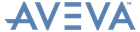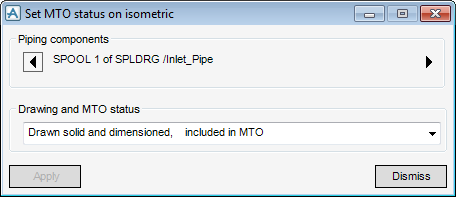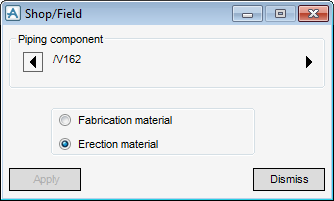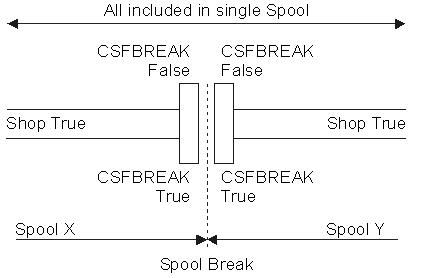Piping
Spooling : Modify > MTO Status
Use the Set MTO status on isometric window to modify the MaterialTakeOff (MTO) Status information required for the backing sheet of the Pipe Sketch.
The name of the component displays in the Piping component part of the Set MTO status on isometric window. The Right Arrow moves to the Next element in the pipework network (downwards) and the Left Arrow moves to the previous element (upwards). Select from a list of available drawings for the drawing and MTO status.
The Shop Flag status for a piping component is normally set by its attributes in the DESIGN catalogue, but this may have been changed by the designer or from within the SPOOL module. Can be used to break up a spool or to remove a spool break, where the user wants the whole assembly to be fabricated as one piece in the shop.
To check and change the Shop Flag setting of the welded valves for any element in the piping network, use the Navigate Pick Mode for the SPOOL menu to identify the component with the welds to be changed.
The name of the Piping component displays in the Piping component part of the Shop/Field window. The Right Arrow moves to the Next element in the pipework network (downwards) and the Left Arrow moves to the previous element (upwards).
In the Shop/Field window, the status of the Shop/Field Flag displays, (Fabrication or Erection). To change the status of the Flag, select Fabrication material or Erection material.
Forced Spool Breaks can also be removed by selecting Delete > Spool Break from the main menu bar. The user is then prompted to select the two piping components to reset the C/TSFBREAK attributes on.