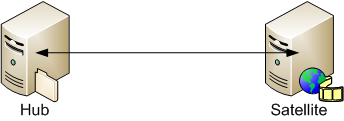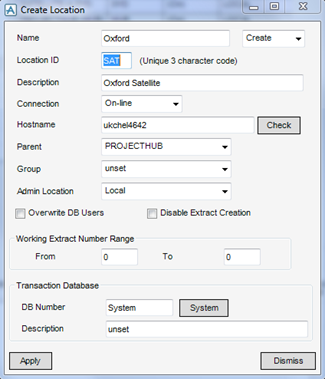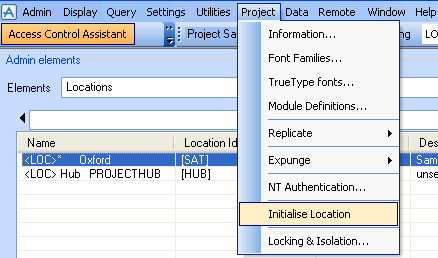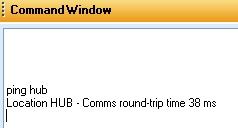AVEVA Global WCF Configuration Guide
Start a Global Project : Setup Satellite
Conduct the following steps on the Hub machine:
Create a new transfer folder on the Hub machine, refer to Creating Location Files for further information.
In the AvevaPlantSample folder open the evars batch file for the project inside a text editor. The evarsfile for APS is evarsAvevaPlantSample.bat.
Copy the evarsAvevaPlantSample.bat file from the Hub to the satellite project folder.