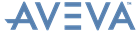.NET Customisation
User Guide
Installation for this example is exactly the same as with previous examples (see 1.2.1 or 1.2.2). After following these instructions, enter the module you want to use and, once loaded, bring up the customisation window. This example differs to the Attributes browser as it doesn't create a command, so in order to load the grid you need to create a state button as before, but the command is done differently. Open the command dialog by clicking on the "…" button to the right of the field. For the type, select Command Class and for the class select DockedWindowStateCommand, finally click OK. Next click on the "…" button in the Arguments field and select the Void .ctor(System.String) constructor. For the window key, enter Grid Control Addin and then click OK to close the dialog.