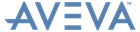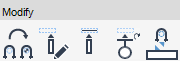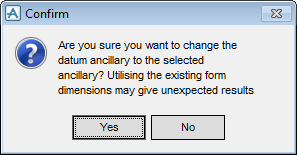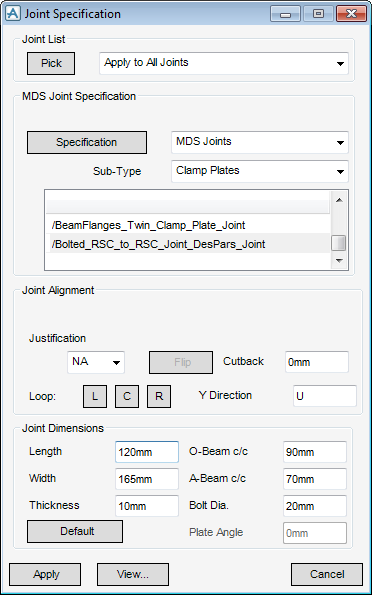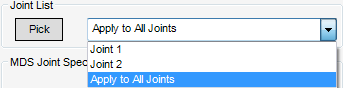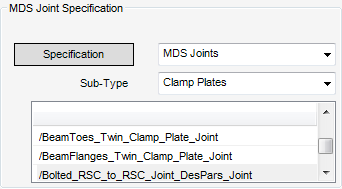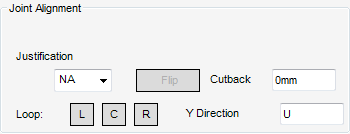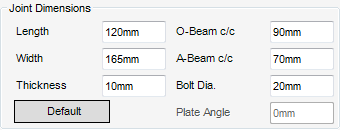Supports
User Guide
Support Editor : Modify
The Modify part of the Support Editor window allows you to modify the support datum component, joint specification, trimming of connected sections and hanger connections.
|
You are prompted to Identify the new datum ancillary
A confirm window displays asking you to OK the selection. Click Yes to apply the selected ancillary as the datum ancillary.
|
||
|
The reconnection process is dependent on the current hanger type. Refer to Hanger for further information.
|
||
|
You are prompted to Identify ancillary to associate with a crossbar
Press ESC to associate the crossbar.
You are then prompted to Identify crossbar to support the ancillary
|
|
You are prompted to Identify Section End Connected or Connection Joint
|
|
The MDS Joint Specification part of the Joint Specification window allows you to define the specification for the joint.
|
Select a specification from the drop-down list to define the joint specification for the support framework. The selection determines the options available from the Sub-Type drop-down list and the list of available joint specifications.
|
|
The Joint Alignment part of the Joint Specification window allows you to define the alignment properties for the joint.
|
Click L, C or R to loop through the left, centre or right Plines for the available options in the justification drop-down list.
|
|
The Joint Dimensions part of the Joint Specification window allows you to define the size and profile of the joint.
Click Apply to apply the catalogue specification to the fixing of the connection.
Click View to display the View Multi Discipline Standard window. The functionality of the View Multi Discipline Standard window is explained. Refer to View Multi Discipline Support Standard for further information.
Functionality is available to force the trimming of a connected section end to an alternative Pline.
You are prompted to Identify Pline to force connect to
You are then prompted to Identify section end connected or connection point