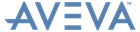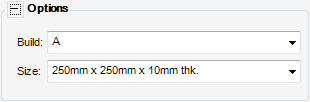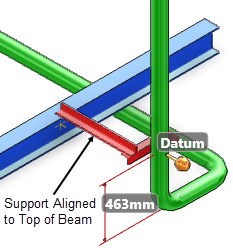Supports
User Guide
Support Editor : Framework Options
For example, the options part of the Support Editor window allows you to define the build type and size of the packing piece associated with an XFT22 Support.
|
•
|
|
•
|
The support must be created using the To beam support configuration. Refer to Support Configurations for further information.
|
|
Select Top from the drop-down list to align the ancillary to the top of a structural element.
Select Bottom from the drop-down list to align the ancillary to the bottom of a structural element.
You are prompted to Identify Structural Element to slide to
|
||
|
Select On Column CL from the drop-down list to position the framework support build point at the centre point of a steel column.
Select After Column from the drop-down list to position the framework support build point behind a steel column.
Select Before Column from the drop-down list to position the framework support build point in front of a steel column.
|
||
|
Select On Column CL from the drop-down list to position the framework support build point at the centre point of a steel column.
Select After Column from the drop-down list to position the framework support build point behind a steel column.
Select Before Column from the drop-down list to position the framework support build point in front of a steel column.
Select Web of Beam from the drop-down list to position the framework support build point within the web of a beam.
Select Below Beam from the drop-down list to position the framework support below a horizontal beam.
Select Face to Vert B/Plt from the drop-down list to position the face of the framework support to a Ppoint on a vertical baseplate.
Select End to Vert B/Plt from the drop-down list to position the end of the framework support to a Ppoint on a vertical baseplate.
Select Face to Hori B/Plt from the drop-down list to position the face of the framework support to a Ppoint on a horizontal baseplate.
Select Wall from the drop-down list to position the framework support build point to a wall.
|
||
|
Select Web to Web from the drop-down list to position the framework support build points within the web of two beams.
Select Web to Below from the drop-down list to position the framework support build points using the web of a beam and the bottom of a flange connection beam.
Select Below Common from the drop-down list to position the crossbar of the framework support underneath the lowest of two beams positioned at different heights.
Select Below Uncommon from the drop-down list to position the crossbar of the framework support underneath two beams positioned at the same height.
|
||
|
Select Centreline from the drop-down list to connect the ancillary to the centre point of the framework support.
Select Front Backmark from the drop-down list to connect the ancillary to the front of the framework support.
Select Rear Backmark from the drop-down list to connect the ancillary to the back of the framework support.
|
||
|
Select Top from the drop-down list to connect the ancillary to the top of the framework support.
Select Bottom from the drop-down list to connect the ancillary to the bottom of the framework support.
|
||
|
Select Square (Change Datum Dir.) from the drop down list, the Supports application allows you to manually align the support if the two pipes are not positioned at the same level.
The Datum attachment direction window displays by default. Refer to Datum Attachment Direction for further information.
Select Square (Change Datum Dir.) from the drop down list, the Supports application positions the framework support at an angle to connect to both ancillaries.
|
||
|
Select a predefined dimension for the framework support from the drop down list.
|
||
|
Select Not-Apply Grating Bolt from the drop down list to exclude grating bolts from the framework support.
Select Apply Grating Bolt from the drop down list to include grating bolts in the framework support assembly.
|
||
|
Select On Column CL from the drop-down list to position the framework support build point at the centre point of a steel column.
Select After Column from the drop-down list to position the framework support build point behind a steel column.
Select Before Column from the drop-down list to position the framework support build point in front of a steel column.
Select To Web of Beam from the drop-down list to position the framework support build point within the web of a beam.
Select Below Beam from the drop-down list to position the framework support below a horizontal beam.
Select Face to Vert B/Plt from the drop-down list to position the face of the framework support to a Ppoint on a vertical baseplate.
Select End to Vert B/Plt from the drop-down list to position the end of the framework support to a Ppoint on a vertical baseplate.
Select Face to Hori B/Plt from the drop-down list to position the face of the framework support to a Ppoint on a horizontal baseplate.
|
||
|
Select On Column CL from the drop-down list to position the framework support build point at the centre point of a steel column.
Select To Web of Beam from the drop-down list to position the framework support build point within the web of a beam.
Select End to Vert B/Plt from the drop-down list to position the end of the framework support to a Ppoint on a vertical baseplate.
Select Wall from the drop-down list to position the framework support build point to a wall.
|
||
|
Select Below Beam from the drop-down list to position the framework support below a horizontal beam.
Select End to Hori B/Plt from the drop-down list to position the end of the framework support to a Ppoint on a horizontal baseplate.
|
||
|
Select Under Lug from the drop-down list to position the framework support build points under a lug.
Select Under Dummy Legs from the drop-down list to position the framework support build points under dummy legs.
|