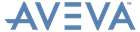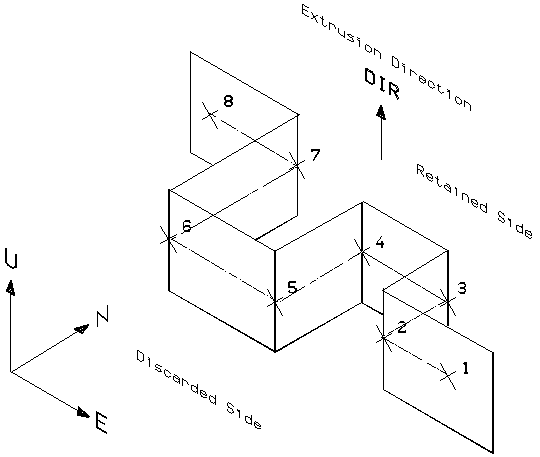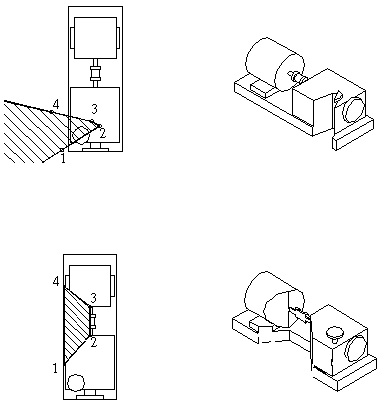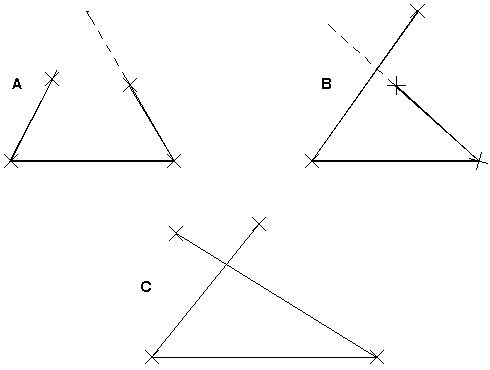DRAW Reference Manual
Section Planes : Create and Use Planes : Stepped Plane (SPLA)
A Stepped Plane can be ‘Open’ or ‘Closed’, the type being determined by the setting of the SPLA’s GTYP attribute. The default is GTYP OPEN. GTYP CLOSED defines a closed Stepped Plane or Enclosed Plane. The only other attribute is DIR, which determines the Plane’s extrusion direction.
is output. If the plane is not satisfactory then the message indicates what the problem is. Generally, an SPLA is incorrect if parts of the plane overlap even if extruded to infinity at the ends.