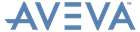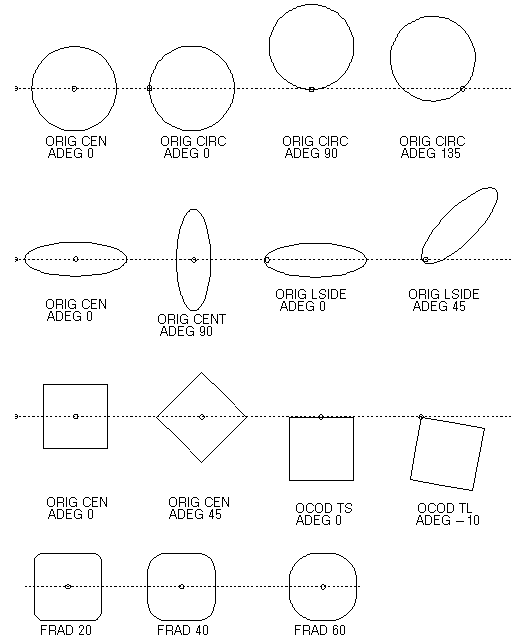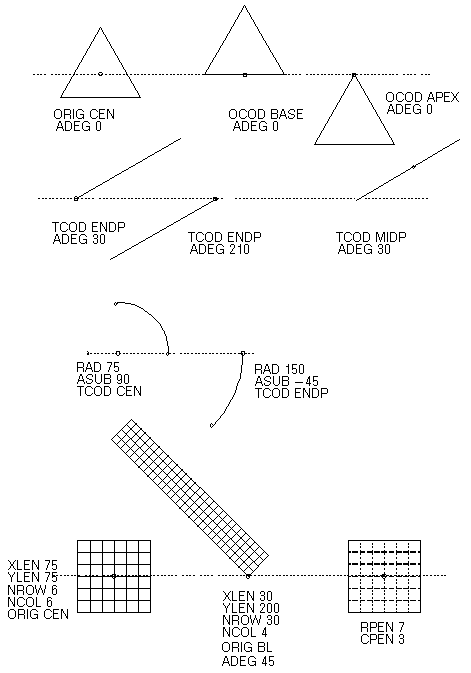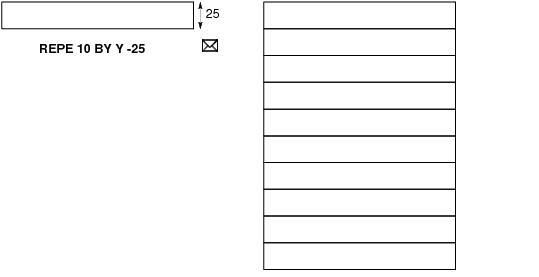DRAW Reference Manual
2D Drafting : 2D Drafting Primitives : Create and Manipulate Drafting Primitives - Common Operations
|
Note:
|
The easiest way of creating drafting primitives is explained. Refer to Graphical Feedback for further information.
|
Attributes common to all primitives (except Markers, Lines, Arcs and Outlines) are orientation (ADEG, relative to a line drawn through the shape’s origin parallel to the x-axis) and origin code (OCOD). The origin code determines the position of a primitive’s origin relative to the primitive itself - for example, a circle’s origin can be placed at its centre or on its circumference. Arcs and Straight Lines have a TCOD (Type Code) attribute instead of OCOD. TCOD can be set to the endpoint or midpoint of a line, and to the endpoint or centre of an arc. The TCOD setting defines how to interpret the other attributes of the primitive. Straight lines also have an ADEG attribute.
In this case the Sheet coordinates of the origin remain unchanged and the primitive moves so as to place itself correctly according to the new origin code.
Primitives can be moved using commands, for example:
|
POS ID @
POS W5500 N12345 D1200 |
|
The DRAG command is used to move a group of primitives that share a common drafting point. The concentric circles described in 2D Drafting Primitives are an example of a group of primitives that use the default drafting point - the drafting point’s position is not specified explicitly, so it is taken as at that of the last-created primitive.
|
ORIGIN node_identifier
|
FPT node_identifier
|
Examples of the DRAG command (with examples of node_identifier) are:
where node_id is the node of a straight or arc primitive, for example, FPT, TPT, MPT, THPT or CPT. (Refer to the list of DRAG commands for examples of node_id.)
The principal dimensional and positional attributes of a primitive can be listed by using the
For STRAIGHTS and ARCS, the point identified is the same as that returned by the Q IDN @ command where the current element is a STRA or ARC. Q IDNN @ allows both the point and the primitive to be picked by one cursor hit.
where prim_id identifies a drafting primitive. If prim_id is omitted, the common primitives for the current element are highlighted/queried.
Many cursor commands generate graphical feedback (rubber banding) which makes the interaction process easy - holding down the left-hand mouse button and moving the mouse enables the primitive being created to be dragged out to the required size/orientation. Use of the commands displays the Point Construction Option window, from which you can choose to define point(s) not only as simple 2D cursor hits but also as line end-points, circle centre-points or intersection points. The relevant commands are: