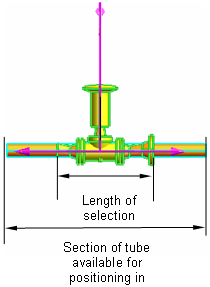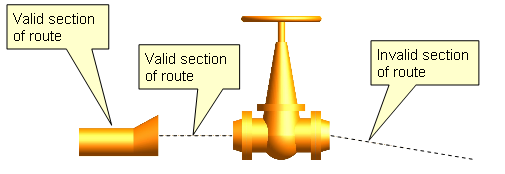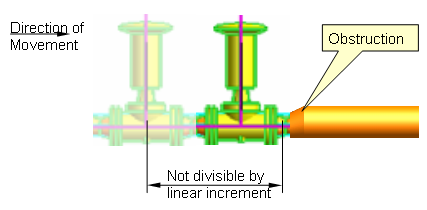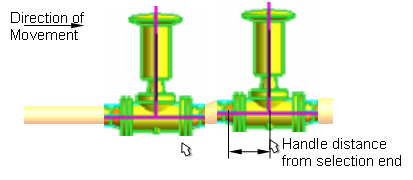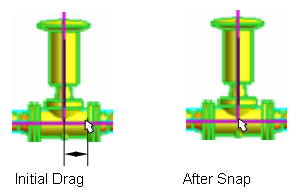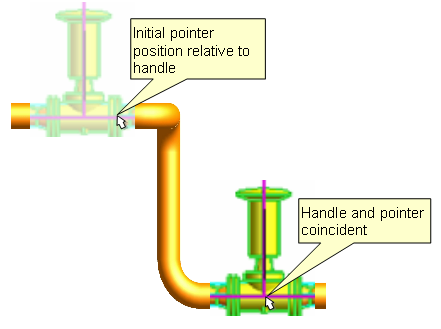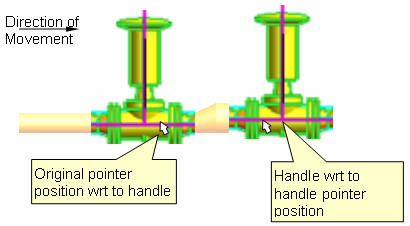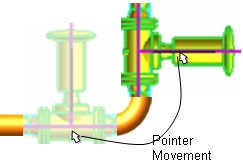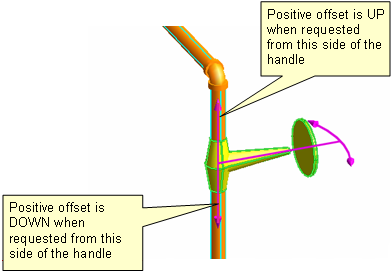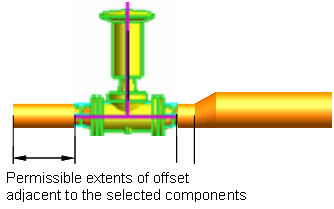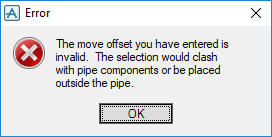Common Functionality
Editor : Graphical Component Modification (GCM) : Movement and Rotation Characteristics
You can offset the Component selection set along the segment of Pipe it is currently in. You access the offset options from the popup menu available on the handle, refer to Popup Menus on the Component Modification Handle.