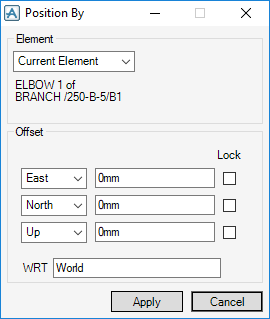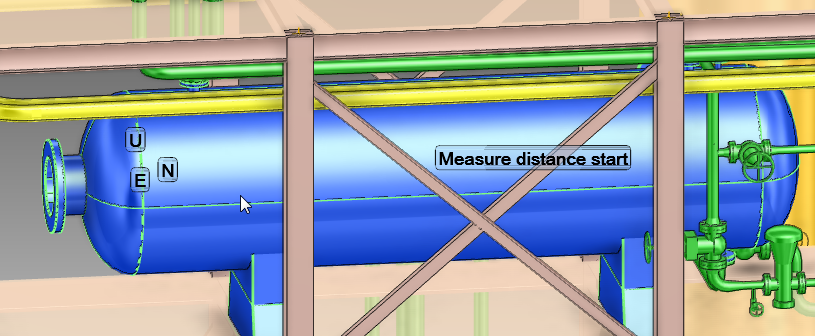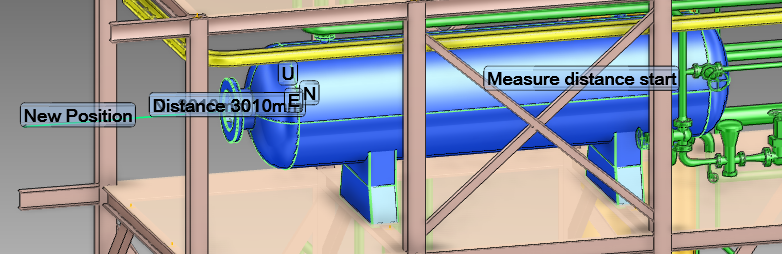Common Functionality
Design Aids : Move : Offset
You must first select the element to be moved in the Model Explorer or 3D graphical view.
Input the distance and direction in the co-ordinate text fields and if required, in the wrt text field, input the name of the element to which all co-ordinates are interpreted with respect to.
If required, select one or all of the Lock check boxes to fix the current co-ordinate along the E, N or U axis.
Alternatively in the 3D graphical view, you are prompted to Measure distance start (Snap) Snap: click to identify the start point (this must be an element), the Measure Start Distance is displayed in the 3D graphical view.
You are now prompted to Measure stop distance (Snap) Snap: Click to identify the stop point (this must be an element), the new position is calculated and displayed in the Position By window or in the 3D graphical view.
Click Apply, the selected item is moved to its new position. To position by another item, click to select from the Element drop-down list:
|
Click to identify the required element in the Model Explorer as the CE (the item to be positioned).
|
|
|
From My Collections, click to select the element as CE. Refer to Collectionsor further information on list.
|
|