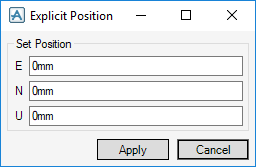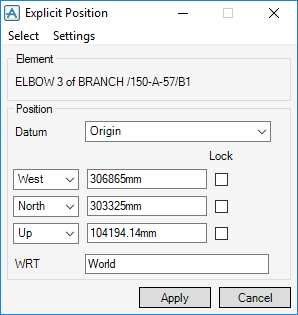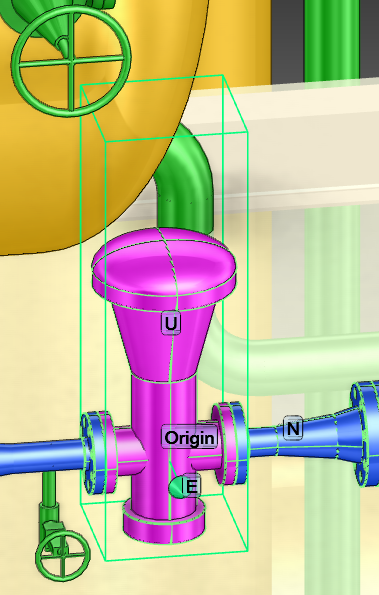Common Functionality
Design Aids : Move : Position
Elements can be explicitly positioned with respect to the world axes, refer to Set Explicit Position for further information or with respect to axes of another element in the hierarchy, refer to Explicit Position for further information.
Enter the required values and click Apply. The values are transferred to the main Explicit Position window
Refer to Explicit Position for further information.
A datum (a point to move relative to) must be set, from the Datum drop-down menu click to identify the datum.
|
Click to identify the P-Point of the CE as the datum. Refer to Attributes Menu for further information on P-Points.
|
|
|
Note:
|
If required, select one or all of the Lock check boxes to fix the current co-ordinate along the E, N or U axis.
If required, in the wrt text field, input the name of the element to which all co-ordinates are interpreted with respect to.
The default is /*, refer to Set Explicit Position, if this is not the case, input the name of the required element.
Click Apply, the selected item is moved to its new position, to explicitly position another item, click to choose from the Select drop-down list:
|
Click to identify the required element in the Model Explorer as the CE (the item to be positioned).
|
|
|
Click to identify the required element in the Model Explorer as the Owner (the item to be positioned).
|
|
|
Note:
|
The Settings menu is a system admin option.
|