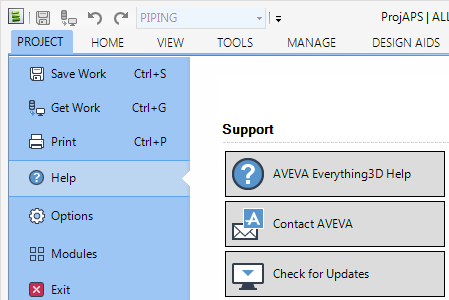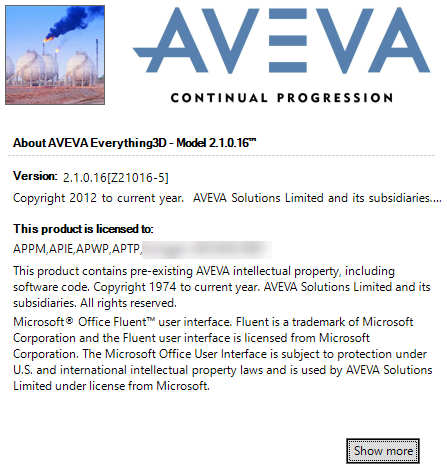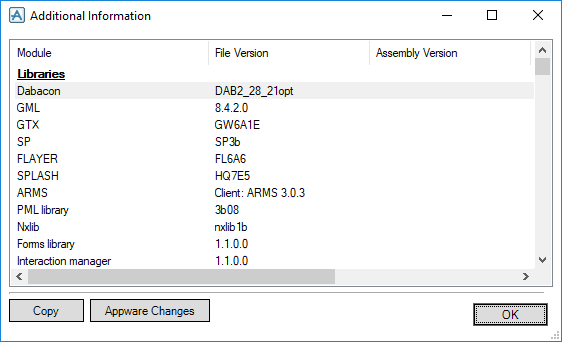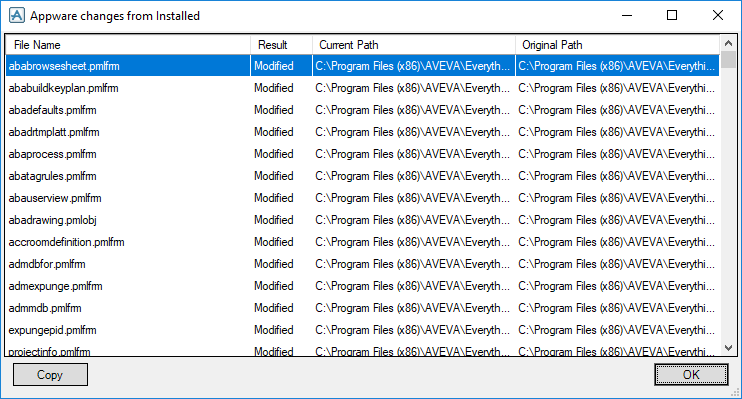Common Functionality
Getting Started : Help
Launches the Online help, opens the AVEVA product support Contact Us page, opens the AVEVA product support Downloads page and displays information About AVEVA Everything3D.
Launches the AVEVA Everything3D online help with the Contents displayed. You can navigate to the required topic from the contents list or specify a keyword(s) and Search for all instances of that keyword within the documentation suite.
Opens the AVEVA product support Contact Us page which provides information on how to contact AVEVA.
Opens the AVEVA product support Downloads page which allows you to search for a product download.
Click Show more to display the Additional Information window which reports all the details related to all the version.dat files, which are located in the PMLLIB and PMLUI search paths.
Click Copy to copy the information to the clipboard. The information can then be pasted into a file and saved.
Click Appware Changes to scan all the application appware and to check if any have been changed. All changes are displayed in the Appware Changes from Installed window.
Click Copy to copy the information to the clipboard. The information can then be pasted into a file and saved.