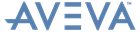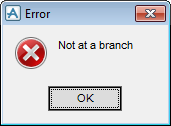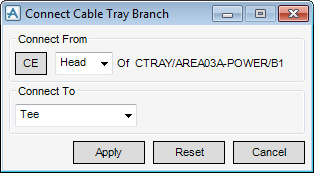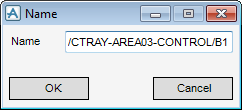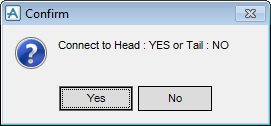Cable Trays
User Guide
Branch Element : Connect Branch
The Connect Cable Tray Branch window allows you to connect the branch head or branch tail to an appropriate component (for example, a tee), or another branch.
To connect the branch head or branch tail, make sure the correct branch is highlighted in the Model Explorer, on the Cable Tray tab, in the Connect group, click Branch to display the Connect Cable Tray Branch window.
The Connect Cable Tray Branch window allows you to set the connection details of both the head and the tail of the selected branch, make sure the correct branch name is shown at the top of the Connect Cable Tray Branch window.
To connect the head or tail of the current branch to another branch or component, select Head or Tail from the drop-down list.
In the To drop-down list, you must choose from a list of available components or the head/tail of another branch to which the head/tail of the current branch is to be connected. You are required to identify the connection point of the existing cable tray component or branch to which the head/tail is to be connected.
|
You are prompted to Identify Tee in the 3D graphical view.
|
|
|
You are prompted to Identify design ppoint in the 3D graphical view.
|
|
|
You are prompted to Identify BRAN in the 3D graphical view.
|
|
|
You are prompted to Identify BRAN in the 3D graphical view.
|
|
Click Apply, to connect the current branch, Reset to discard any changes or Dismiss to close the Connect Branch window.
The Name window allows you to connect a branch to a named element.
Select Name from the To drop-down list of the Connect Cable Tray Branch window to display the Name window.
The name of the element to connect to displays adjacent to the To drop-down list of the Connect Cable Tray Branch window. Click Apply to display the Confirm window.
Click Yes to select the head of the named element as the connection point or No to select the tail of the named element as the connection point and close the Confirm window.